What is a Hardware Wallet? How To Safely Store Your Crypto.

Ledger Wallet is one of the leading hardware wallet manufacturers and blockchain software providers in the space. If you’re not familiar, a hardware wallet is a device that stores private keys offline on a physical unit.
Hardware wallets are a necessary tool for securing and storing your cryptocurrency. A hardware wallet provides this level of security by isolating information from hackable devices like cell phones and computers. This way if your device is compromised you won’t lose your funds because the key to access those funds is stored on your hardware wallet, not your computer or phone.
To get started using Ledger you’ll need to first purchase a hardware device, like a Ledger. It’s highly recommended that you only purchase your device from the Official Ledger Website and not a third-party provider like Amazon, as some devices purchased from online retailers have been compromised to run specialized phishing software. Always buy your hardware wallets from their official manufacturers.
Setting up your Ledger Wallet
After purchasing your hardware device, you’ll need to download and install the Official Ledger Live Software. This is available for both mobile and desktop devices. All newer versions of Ledger hardware devices include bluetooth. Old devices are not compatible with the mobile app. Ledger Live supports every major cryptocurrency currently being traded and new coins are consistently being integrated into the list of over 5,000 Supported Coins & Tokens on Ledger Live.
1. Open the Ledger Live app
When you’re ready, open the Ledger Live app to receive the first steps in setting up your new hardware device and click “get started” to continue.
*If you don’t already have a device the Welcome screen will prompt you with the option to purchase one from the official Ledger website.
2. Terms & conditions
You’ll need to accept Ledgers terms of use to continue. These are required to set up your ledger device. Ledger does not store any private or identifying information on Hardware device users.
3. Choose device
Next, you’ll need to choose your hardware device from the list. For this example, I’ll be using the Ledger Nano X.
Interesting Reads:
– Ledger Nano X vs Coolwallet Pro Review
– Ledger Nano X vs Ledger Nano S Plus Review
– Ledger Nano X vs Trezor Model T Review
4. Set up a new device
Since this is your first time using your Ledger you’ll want to choose the first available option to “Set up a New Device”.
5. User tutorial
Next, you’ll receive a small slideshow explaining the device and its uses. Click “Let’s do this!” when you’re ready to move on to the next step.
6. Find a quiet spot and get started
As noted in the on-screen directions. You’ll want to have at least 30 minutes set aside in order to take your time and properly set up your device. While it shouldn’t take the full amount of time. It’s a good habit to do this process without any distractions and at a leisurely pace, not when dinner is on the stove. Choose a quiet place and something to write with then click “Ok, I’m Ready!”.
7. Connect your device
Turn on your device and connect it to your computer using the provided cable only. Keep this cable close and use it only for your Ledger device. This is where you will begin to interact with the hardware devices display screen. Follow the instructions on the device to set up a new device and click “Next Step” when prompted.
8. Create a PIN code
Next, you’ll need to create a PIN code for your device. This is essential because it secures access on your device to its private key. It’s highly recommended that you use all 8 digits to create your pin code. While 4 is allowed, it’s highly discouraged for numerous security reasons. Check the box and choose “Set up PIN code” to continue.
9. Confirm your PIN
Follow the on-screen instructions on your Ledger device to create your PIN code. Once you’ve confirmed your PIN you can choose to move on to the “Next step”.
10. Set up your recovery phrase
Now it’s time to set up your device’s recovery phrase. Given to you with your Ledger Device is a recovery phrase sheet. Use this to write down and store your recovery phrase. This is a unique phrase that if lost, can NOT be recovered. If you were to repeat this process a thousand times you would receive one thousand different recovery phrases, making it crucial for you to secure and store it in a safe place. Preferably in a fire-proof container.
11. Write down your recovery phrase
Follow the device’s on-screen instructions, write down, and verify your recovery phrase. Make sure to write them down in the correct order 1-24 as shown in the illustration.
12. Verify your recovery phrase
In order to verify you’ve written down the correct recovery phrase, you’ll need to verify each word on your device. Follow the instructions on the device to verify your Ledgers private key.
13. Secure your recovery phrase
After verifying your Recovery Phrase don’t forget to secure it in a safe place.
14. Time for a quick quiz
Next, you’ll be given a short quiz to test your crypto knowledge. Just remember that your crypto is always stored on the blockchain, not your device. Anyone who knows your recovery phrase can steal your crypto and that your private key always remains offline. You’ll do just fine.
15. Diagnostic & verification test
After completing the quiz Ledger Live will run a diagnostic and verification test on the device you have connected.
16. Security check
Allow Ledger Manager on your device to begin the security check. If this genuine check happens to fail, unplug your device and Contact Ledger for a replacement. Do not continue with a compromised device.
Congrats! Your device is set up and ready to go!
Adding Crypto Wallets
Once you’ve completed the setup process you’ll be dropped onto the “Portfolio” homepage.
1. Download Wallet Apps
In order to begin sending and receiving blockchain assets, you’ll need to add the wallet for your chosen crypto. On Ledger devices, this is done by downloading Wallet Apps onto the ledger device. This way you have access to only the cryptocurrency you use the most. To add your first wallet choose “Manager” from the tabs on the left.
2. Download the selected wallet
This will take you to the Ledger Manager where you can add and remove wallets whenever you like. Simply type the name of your favorite crypto into the search bar and choose to Install the wallet. Once you’ve downloaded your wallet, head back to the “Portfolio” tab.
3. Add account
Next, choose to “Add Account” to your Ledger device.
4. Choose wallet
Choose from the list of your downloaded wallets to begin adding a new wallet account.
5. Add new account
Choose from the “Add New Account” category by clicking the box on the right.
Now that your wallet account has been added successfully you can begin sending and receiving your favorite crypto.
Sending & Recieving Crypto
To send or receive funds choose the “Accounts” tab from the menu on your left. To send funds, choose “Send” and to accept funds choose “Recieve”.
Receiving Crypto
Receiving funds and accessing your public address is easy. Once you choose to “receive” you’ll be given on-screen instructions on your Ledger device. Allow the Ledger device to connect and you’ll be shown your public address to receive funds. This address will also be shown on your ledger device. To copy your address click on the copy icon to the right of your address.
Sending Crypto
1. Enter address
To send funds you’ll need to enter the address you would like to send your funds to. Once you’re sure the address you would like to send to is correct, click continue.
2. Choose amount & speed
Next, you will need to choose the amount of cryptocurrency you’d like to send and how fast your transaction will settle. Medium is the standard default for most cryptocurrencies and doesn’t need to be changed. Once you’ve chosen the amount you would like to send click continue.
3. Review & finalize
You’ll now be able to review your transaction before finalizing it. Make sure the amount of crypto you’re sending is correct, as well as the address you’re sending the funds to.
Once you’ve verified, choose to continue. This will then bring your transaction to your Ledger device screen where you will confirm and finalize the transaction.
You’ll now be able to review your transaction before finalizing it. Make sure the amount of crypto you’re sending is correct, as well as the address you’re sending the funds to. Once you’ve verified choose to continue. This will then bring your transaction to your Ledger device screen where you will confirm and finalize the transaction.
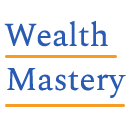
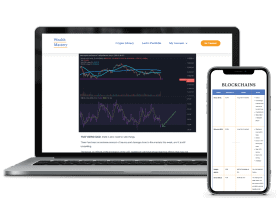




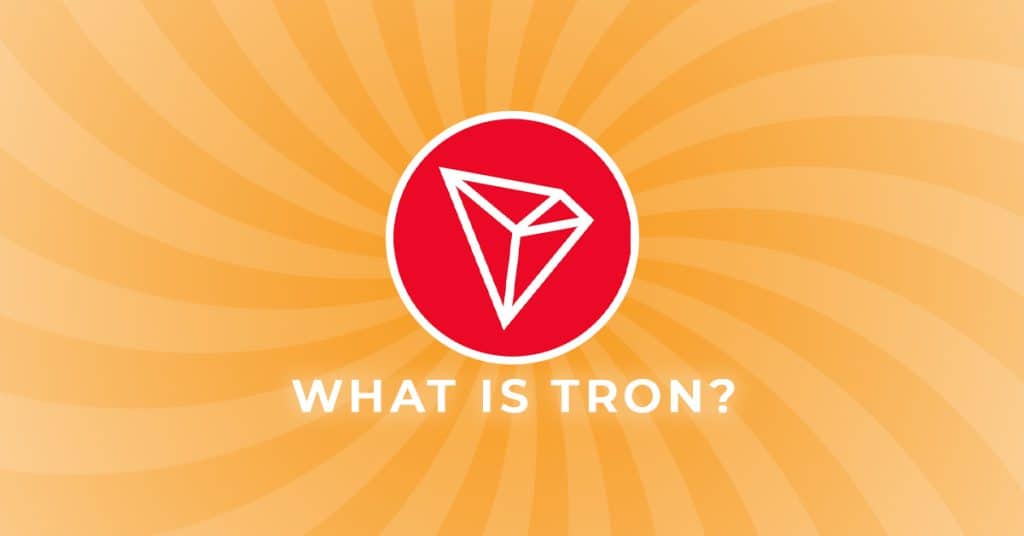
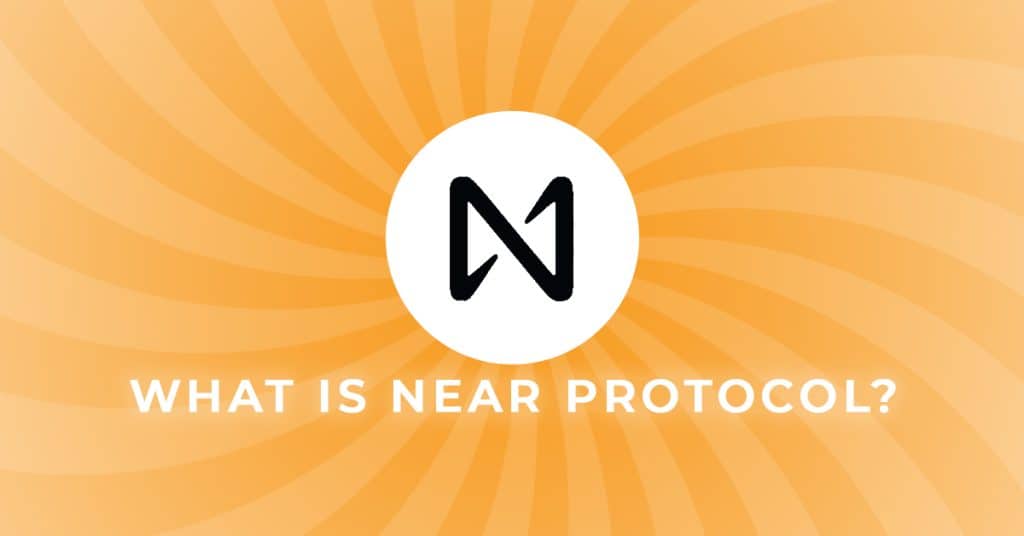
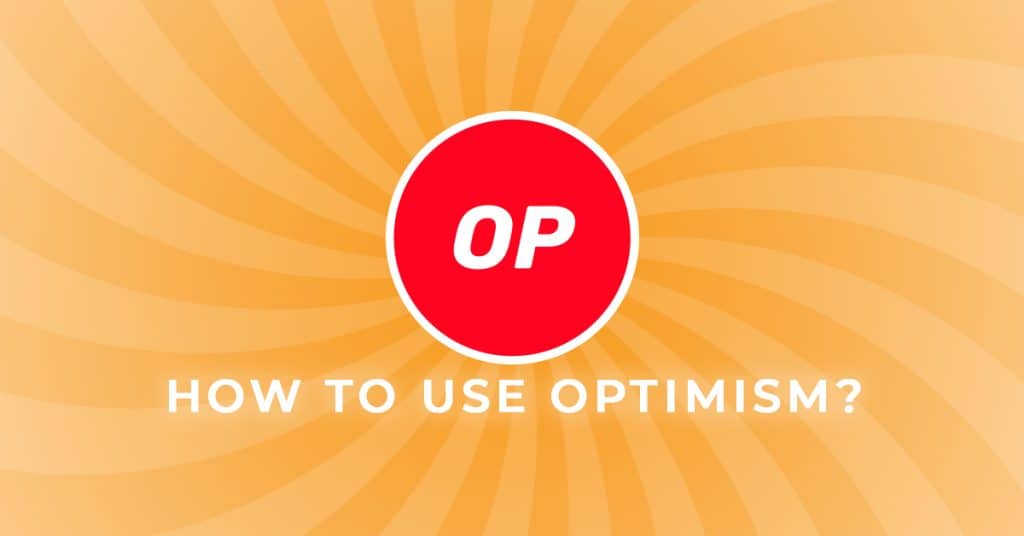
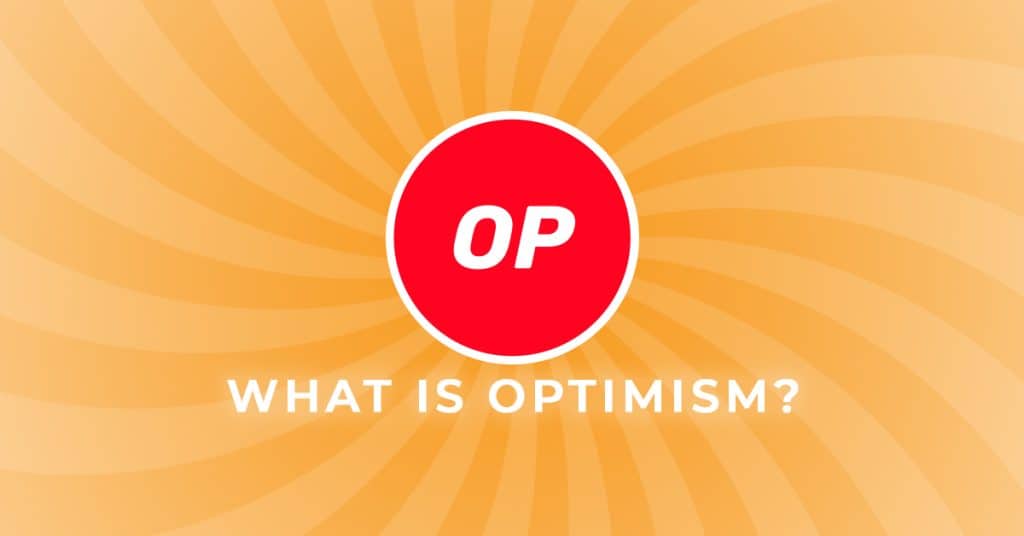
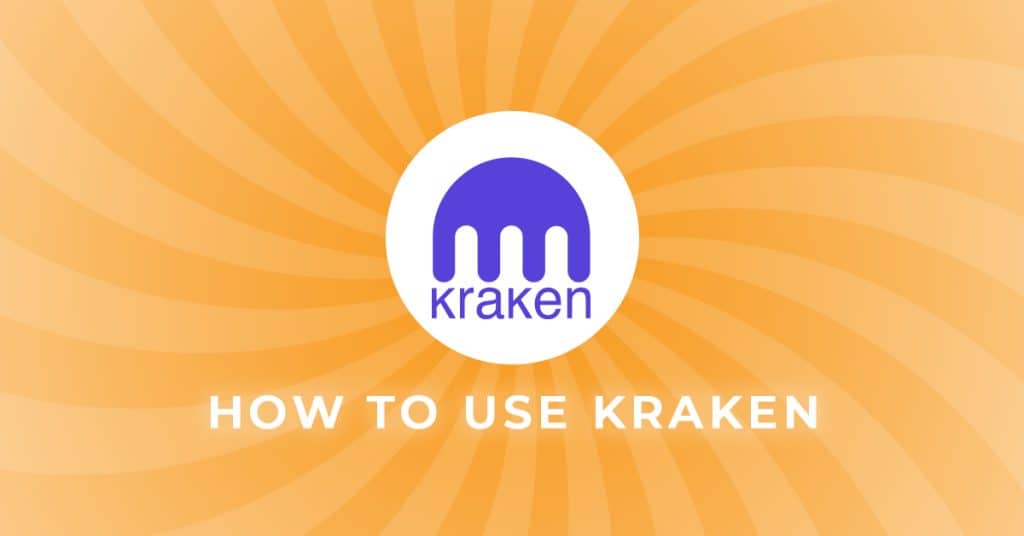
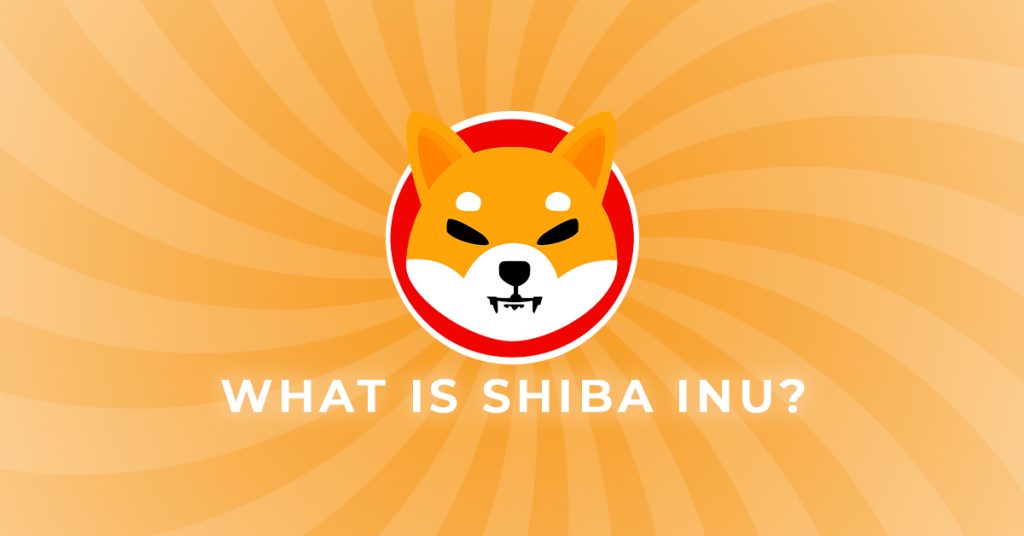
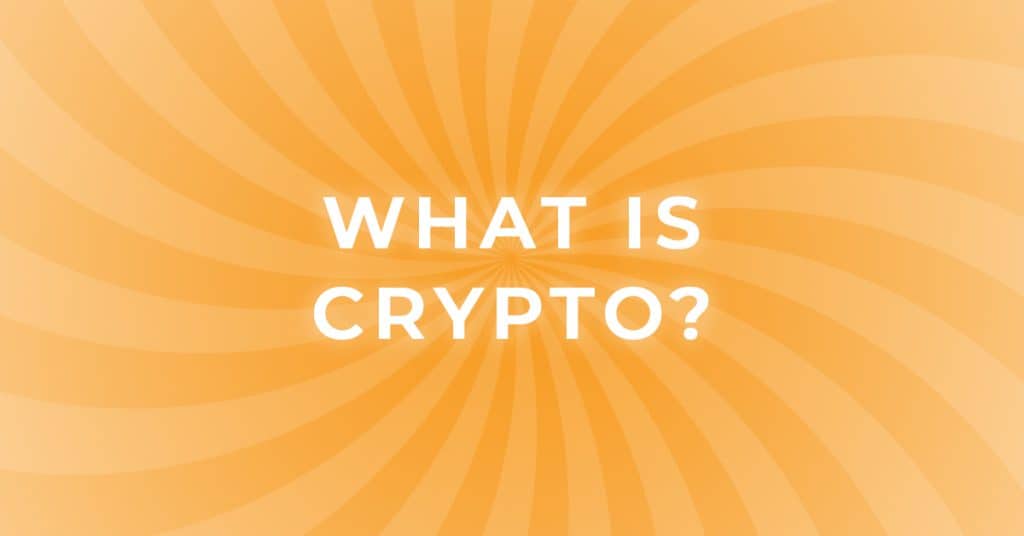

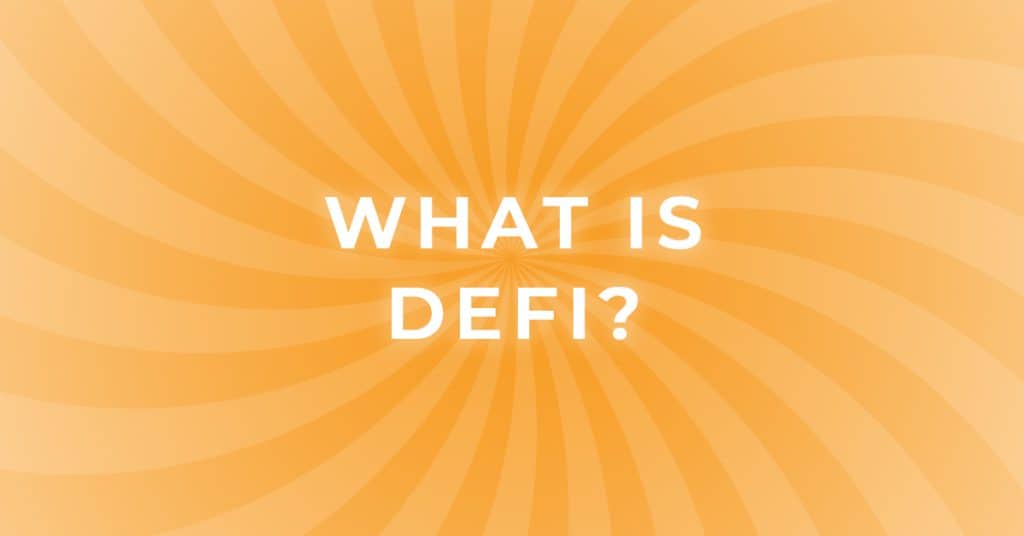
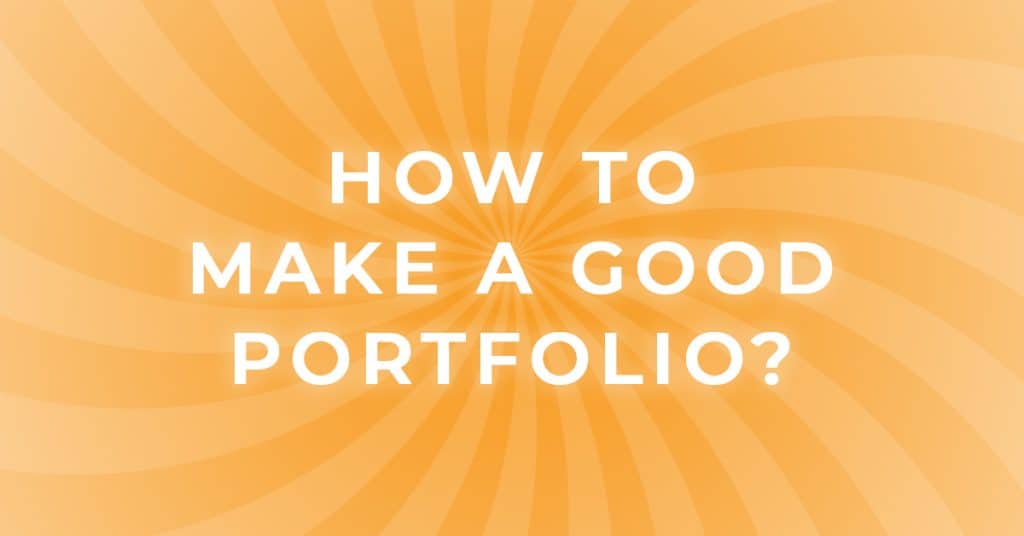
Responses