What is Metamask? | Complete Guide on How to use Metamask
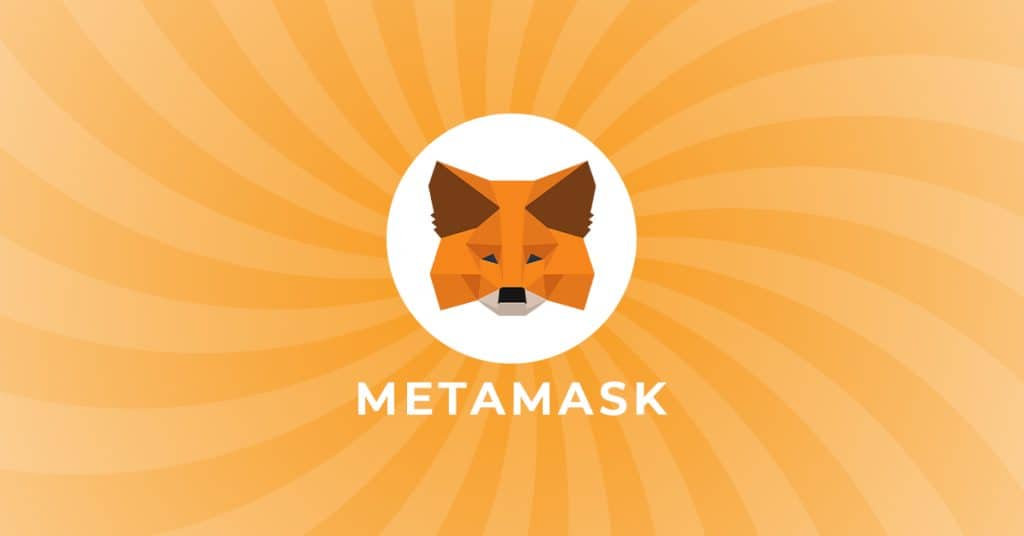
MetaMask is a cryptocurrency wallet made available as a browser extension for Chrome, Firefox, Opera, and Brave. Thе wallet serves as a connection between your browser and the Ethereum blockchain. It was built specifically to only support Ethereum protocols built using the Ethereum Virtual Machine. Metamask enables users to interact with decentralized blockchain applications known as dApps. Without a tool like Metamask to interact with Ethereum-based contracts, you would need to operate an Ethereum node to communicate with “smart contracts”.
MetaMask never stores any personally identifying information from users. Not your email address, password, secret recovery phrase, or other private keys. You retain complete control over your crypto-identity at all times while using Metamask. In order to enable dApps and access the blockchain, MetaMask injects a Web3 JavaScript object into each page. This doesn’t change the website, only allows you to access the network.
As the Ethereum network grows, new custom networks, sidechains, and other layer 2 solutions are built to manage the growing ecosystem. These additional networks or blockchains are all compatible with Ethereum and interacted with through MetaMask, allowing users to seamlessly jump from one network to another without ever needing to leave MetaMask. Although a custom network may be Ethereum-compatible, they are not the same as the Ethereum mainnet. You may have the same Ethereum addresses on all networks, but your assets and transactions are specific to each network.
As blockchain traffic scales, MetaMask users need to be able to submit requests to the blockchain, no matter where they are, what they’re asking to do on-chain, and how many people are doing it at once. There are limiting factors as the more on-chain activity happens, the more congested the network becomes, and gas fees become affected as a result. MetaMask uses API interfaces to streamline this process and ensure an optimal experience for its users.
Founded by the Ethereum development company ConsenSys in 2016. MetaMask is currently one of the most used applications in the Ethereum ecosystem with millions of monthly users. MetaMask is constantly working to improve the user experience, offering full integration with the Shapeshift Swap DAO. This allows users to swap one cryptocurrency token for another without the need to use any exchange or trust any third party. A highly anticipated airdrop for users of this Shapeshift Swap feature is expected soon.
MetaMask is a powerful tool that is open to the world. However, MetaMask does not offer any direct customer support or technical support features. It’s important to understand that MetaMask is a standalone product that does not offer any personal assistance outside of user guides. It’s the responsibility of the user to understand token, fee, and transaction differences on each network. Any platform you interact with will know your Ethereum address, associated balance, and tokens.
Setting up your Metamask Wallet
To start your Metamask journey you’ll need to download the Official MM Add-on. For this example, we’ll be using Firefox. But, the process will be the same for whatever web browser you’ll be using.
1. Install Add-on
Choose to Add Metamask to your browser like any other Add-on.
2. Click the Fox icon
Once you’ve added Metamask you’ll see the infamous Fox icon added to your toolbar. Click this icon to open Metamask and create your first Ethereum $ETH compatible wallet.
3. Get started
You’ll be greeted with a new webpage. Click “Get Started” to continue.
4. Create wallet
Now choose “Yes, let’s get set up” to create your Metamask wallet.
5. Provide information (optional)
The next part is entirely optional. While some users don’t mind providing non-identifying information to Metamask. Others are highly against sharing any information. This is personal preference only and will not change how Metamask functions.
6. Create password
Now you’ll create a password that will be needed to open the Metamask extension. This is to protect someone from accessing your wallet in the event that your computer is compromised. If you lose this password you’ll still be able to access your funds. However, this will require you to delete and reinstall Metamask using your recovery phrase or private key. So you’ll need to pay close attention to the next step to ensure you properly backup your Recovery Phrase.
7. Watch video
In this next part, you’ll need to watch a short 1-minute video about securing your recovery phrase. This is the most important part of the entire setup process so take your time. If you rush through this process and don’t understand the importance of securing your recovery phrase, you could be locked out of your wallet forever if something were to happen to your computer and you HAVE NOT backed up your recovery phrase.
Click “Next” once you’ve watched the video and read the on screen information.
8. Recovery phrase
Make sure you are in a safe location before continuing.
Read all information on the following screen then click the ‘locked” area to reveal your 12-word recovery phrase. Once you have physically written down your recovery phrase (DO NOT copy to clipboard). You can click ‘Next” to continue.
9. Confirm recovery phrase
Time for your first test! Good thing you wrote down the answers right. As the onscreen instructions state, select each word in the order you wrote them down to confirm your recovery phrase and move on to the next step.
Congrats! You passed the test and now your Metamask wallet is all set up and ready to go.
How to Send Tokens on Metamask
Sending tokens on Metamask is a straightforward and easy process.
Choose from the options below your balance and pick “Send”.
Next, you’ll need to add the address you would like to send funds to in the field above.
Once you entered a wallet address you need to choose the token and amount you’d like to send. You can click on “Assets” to change between any tokens available in your wallet. Once you’ve chosen the token you’d like to send, enter the amount in the field below. After verifying you’ve entered the correct address, token, and amount you can click “next”.
Now you can double-check all the information you’ve entered on the previous page is correct. This will add the amount you wish to send and the gas fee associated with sending those funds. This will then supply you with the Total amount to be deducted from your wallet. When you are confident all information is correct click “Confirm” to finalize and sign your transaction.
How to Receive Tokens on Metamask
Receiving new assets into your Metamask wallet is even easier than sending them.
All you need to do is hover your mouse over the address above your wallet balance as shown.
Once your cursor is on the address, left-click your mouse to copy your wallet address. You can now share this address with whoever you like or send yourself an email with a copy so you can easily receive funds when you’re away from your computer.
Adjusting Gas Fees
Adjusting the gas fee for transactions is not a requirement for sending transactions. However, it can be a valuable tool to deploy when a network is congested and you need a transaction to settle in a short time period. If you’re not in any rush, using the standard gas fee is recommended.
To change the amount of gas you would like to spend on your transaction click on the “Edit” option next to the estimated gas fee.
This will open a new menu with the option to change the fee for your transaction. By changing the amount of gas you’re willing to spend for the transaction you can slow down or speed up how fast your transaction will take to process. This timeframe is indicated below “Max fee” and will tell you how likely your transaction will be processed in a specific timeframe. It’s important that when you are changing gas fees you verify with Ethereum Gas Tracker before lowering a fee too much.
Adding New Tokens to Metamask Wallet
When you first start using Metamask you’ll be given an Ethereum Wallet to store all your Ethereum compatible tokens. Some tokens will automatically appear in the “Assets” tab once they’ve been sent to your wallet. Others will require you to add them manually before they will appear on the Assets list. There are two options for importing token information to your wallet. To access either one, click “Import Tokens” as indicated in the photo.
The first option is the easiest and the most common way to add a new token. Using the provided search bar, type in your desired coin, select it and choose ‘Next” to add it to your wallet.
Now we’ll use the Custom Token feature to manually add any Ethereum compatible token you’d like. While the process of adding a new token is fairly easy, the hardest part is your responsibility to ensure you’ve added the correct token address and not a scam token pretending to be the original. To find this information you’ll want to head over to CoinGecko.com. There you’ll need to find the token you’d like to add and view its market data. For this example, we’ll continue using Chainlink.
Once you’ve found your token and clicked on it. You’ll be given a full breakdown of its market information. For now, ignore everything except the “Info” list on the right side of the screen. On this list, you’ll find the tokens contract information listed in the “Explorer” tab. All Ethereum-based tokens will be visible using Etherscan. Click on this to be taken to the tokens contract information.
Here you can see the number of holders and maximum supply of that token. However, the information you’ll want is listed under “Profile Summary”. Click on the “Copy Address” icon as shown above and head back to Metamask.
Now all you’ll need to do is paste the address you just copied into the “Token Contract Address” field. Once this is done the token symbol and token decimal fields will auto-populate the correct information. Click “Add Custom Token’ and then “Import Token” on the next screen.
Voila! Now your custom token has been added to your Metamask wallet.
Adding New Networks to Metamask
Since Metamask is an Ethereum Virtual Machine wallet. You can add any compatible Ethereum network to Metamask and interact with that network. This allows users to switch between multiple networks like Avalanche, Polygon, and Binance Smart Chain all from the same wallet. While Metamask allows you to manually add these networks. To ensure there are no mistakes and you’re adding the correct network information we’ll be using a nifty tool called Chainlist that simplifies the process. This also means you won’t have to scour the interwebs in order to find the correct information for your desired network.
Once you’re at Chainlist all you need to do is click the “Connect Wallet” option in the top right corner. The first time you do this you will need to accept the pop-up for your wallet to connect.
For this example, we’ll be adding Polygon Mainnet to our Metamask Wallet. Use the search bar as shown above to type in the network you’d like to add. Once you see that your network has populated below. Choose the “Add Chain” option.
You’ll then receive the following popup to confirm you’ve chosen the correct network. Click “Approve” to add the network to Metamask. This will cause you to switch networks to the new network you’ve added.
Now you’re using the newly added network and able to accept tokens specific to that blockchain. To switch between any added network click on the Network tab in the top right and choose the network you would like to use. Please note that while using one network such as Polygon, You will only be able to interact with protocols built on Polygon. This goes for any added network. Try to avoid switching between networks in the same web browser. Otherwise, you may encounter issues switching between multiple networks in the same browser. For example, if you’ve been using Uniswap to trade tokens on Ethereum and now you want to use Quickswap to trade tokens on Polygon. It’s advised you complete all your Ethereum Transactions before switching over to interact with Polygon contracts. Do NOT try to do both simultaneously.
Connecting Ledger Wallet
Connecting your Ledger wallet or any hardware wallet to use with Metamask doesn’t take long at all.
To start you’ll want to click on the wallet icon in the top right corner. This will always be the colorful circle shown above. This will give you the following menu with the option to “Connect Hardware Wallet”. Choose this option to continue.
Now you’ll see a list of available hardware wallets that Metamask supports. For this example, we’ll be choosing Ledger. As shown in the illustration above you will need to have your hardware wallet connected to your computer and choose your Ethereum Wallet App on your hardware device. Once you’ve done this click “Continue”.
Metamask will now interact with your hardware wallet and show any accounts already created. If you haven’t already created an Ethereum account in your Ledger Wallet you can simply choose the first address that populates by checking the box beside it. Once you’ve checked the wallet you want to import, click “Unlock” to add your Ledger to Metamask. Keep in mind that you can NOT complete transactions on Metamask without having your Ledger device plugged into your computer. It will be required to sign all transactions made on that account.
Switching Wallet Accounts
After setting up your Ledger you’re probably wondering how to switch between your old account and your new Ledger account. The answer is a quick and simple one.
All you’ll need to do is choose the wallet icon used to add your Hardware device. This will now show any additional accounts you’ve added and allow you to easily switch between them.
Expanded Wallet View
All of our walkthroughs here have been completed using the “Expanded View” option in Metamask. While this is where you completed the initial setup of your wallet. Once you’ve closed your browser the first time you might be surprised that only a miniature version of Metamask opens when clicking on the toolbar icon. If you prefer to use the expanded view of Metamask instead of the toolbar only version this next part is just for you.
To use the webpage version of Metamask all you’ll need to do is open Metamask normally from the Icon on your toolbar. Next, you’ll want to click on the 3-dots next to your account name. This will open an additional window that gives you the option to view your wallet in the expanded view. By clicking this, the new full-size Metamask webpage will open for you to operate from.
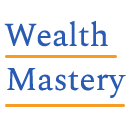
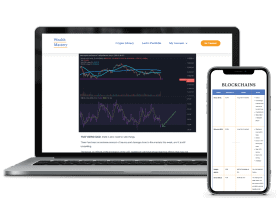




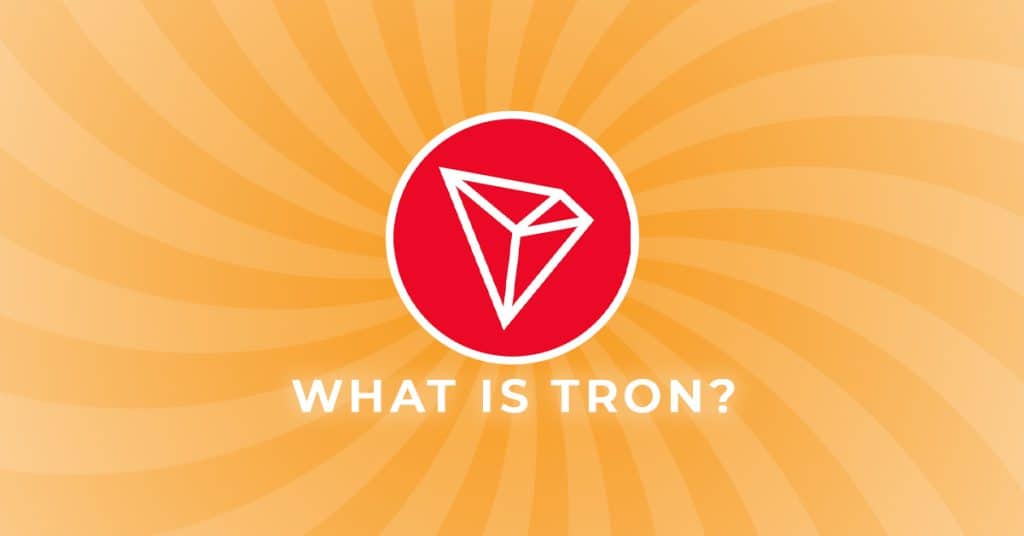
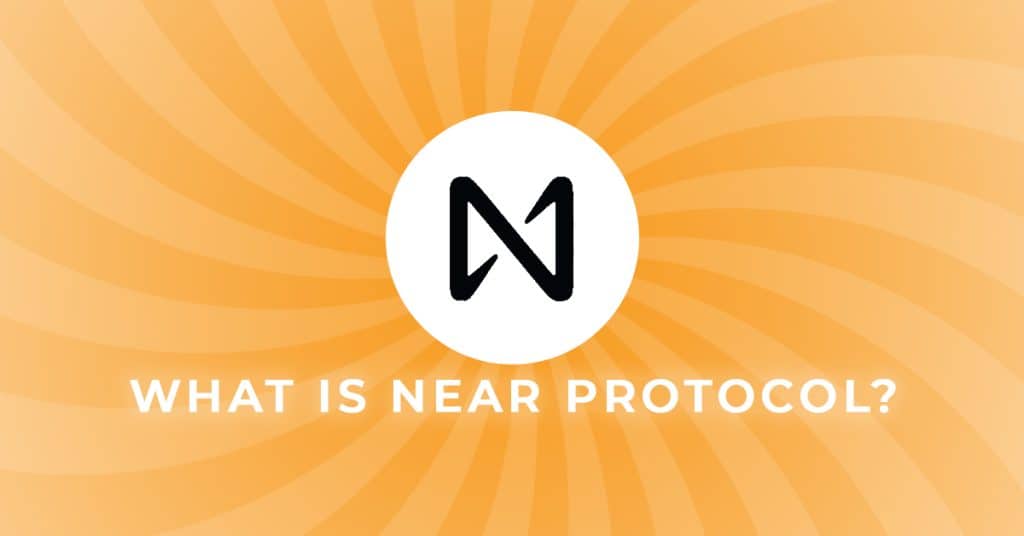
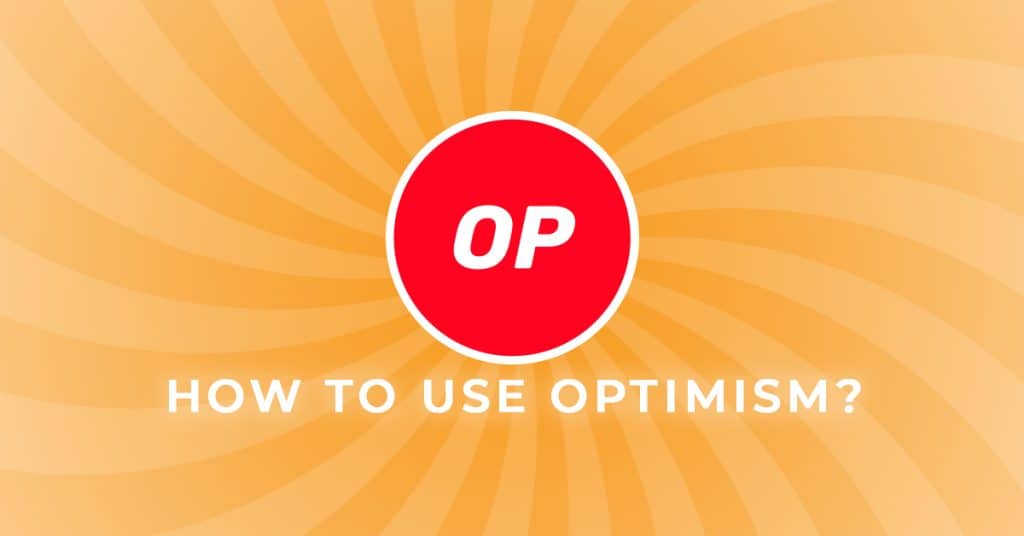
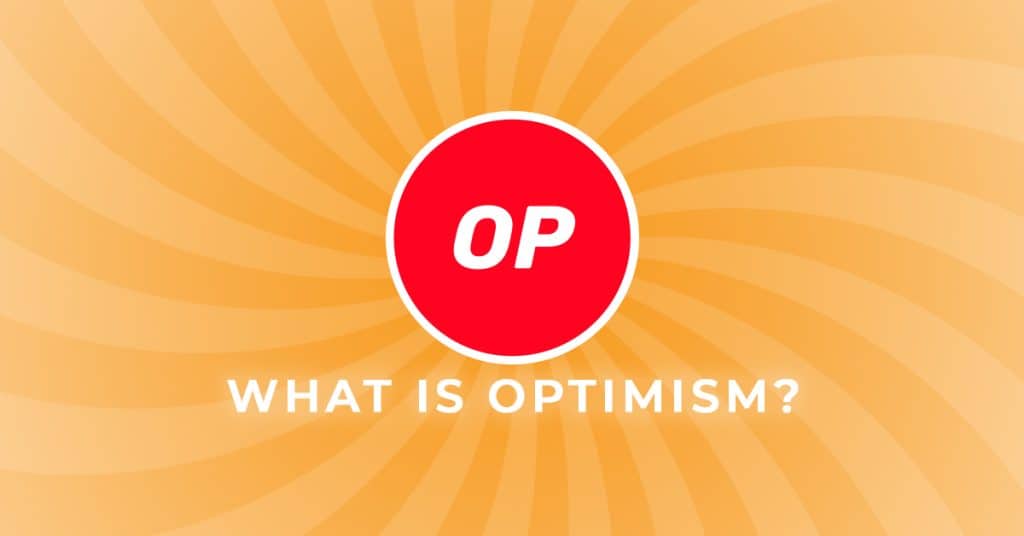
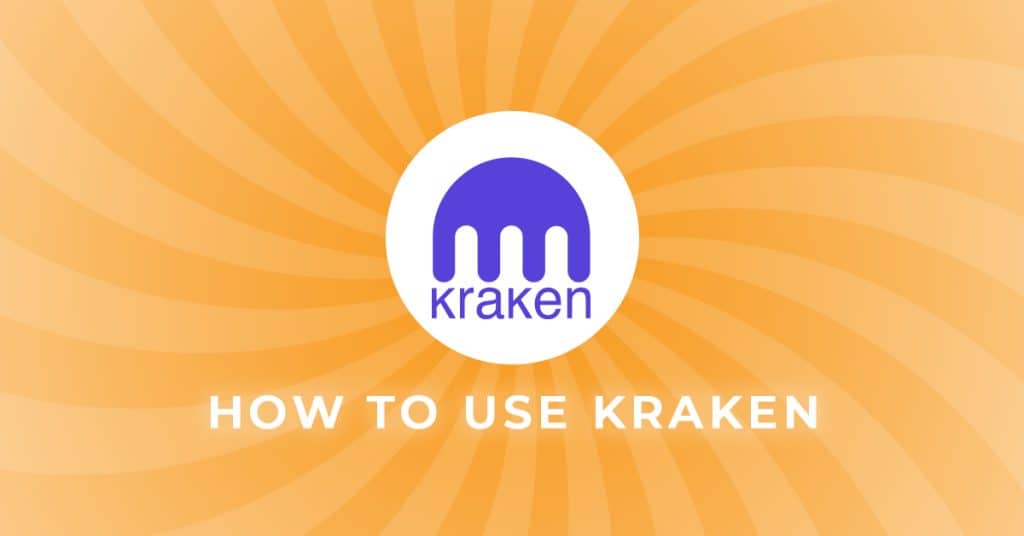
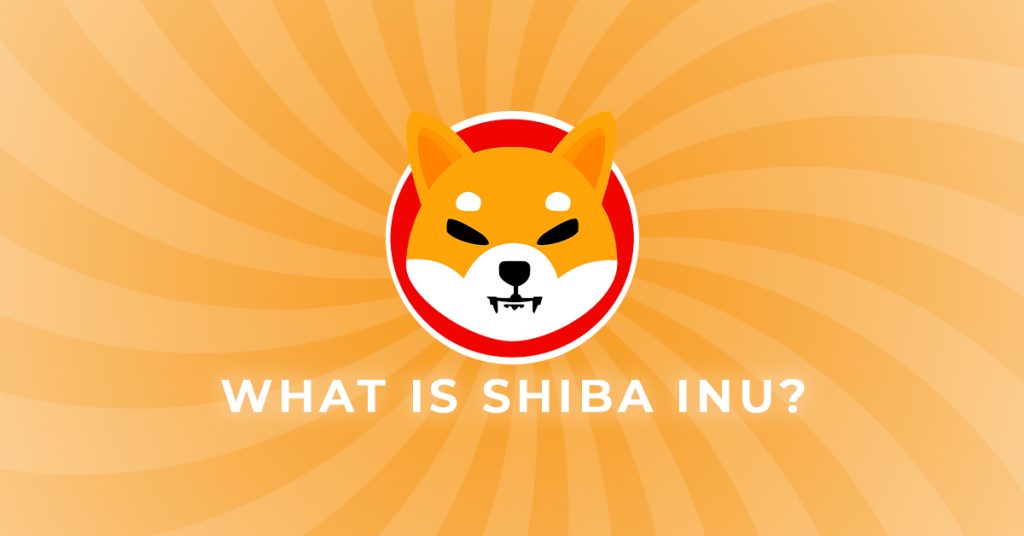
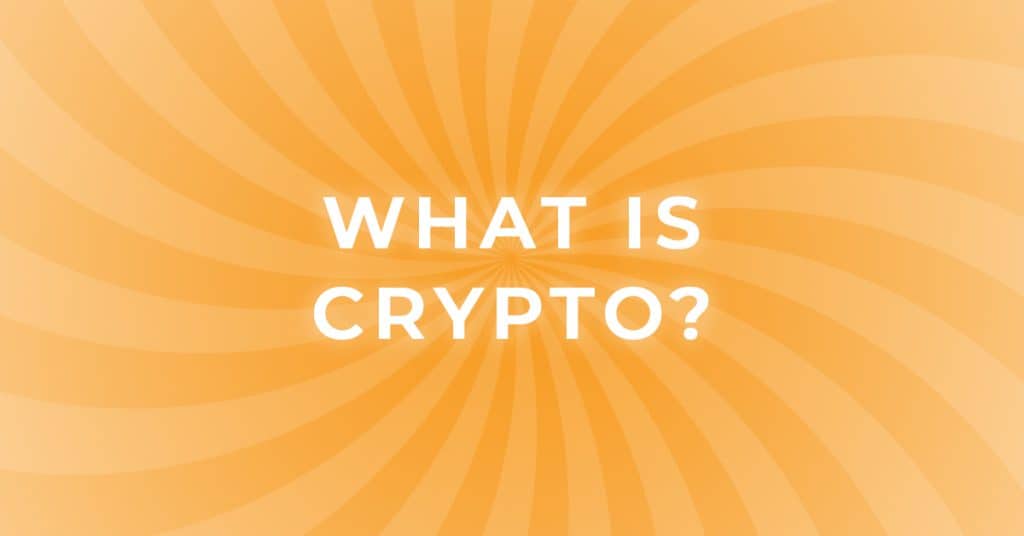

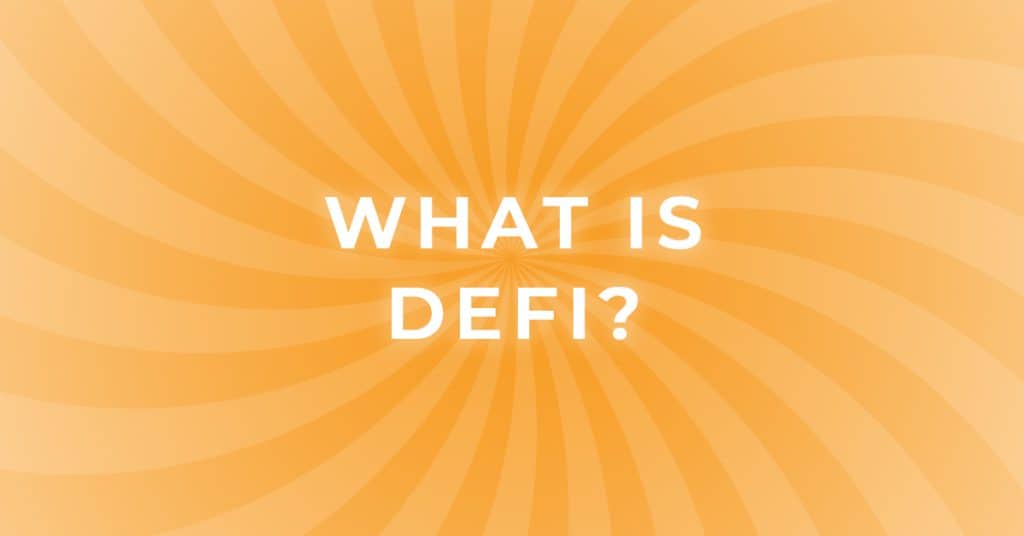
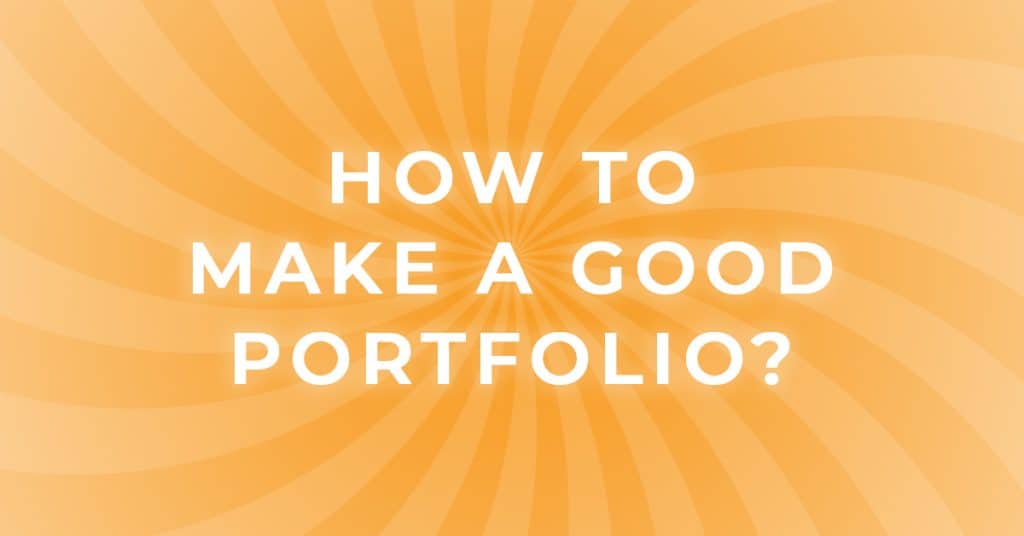
Responses