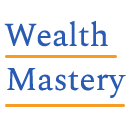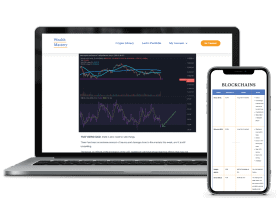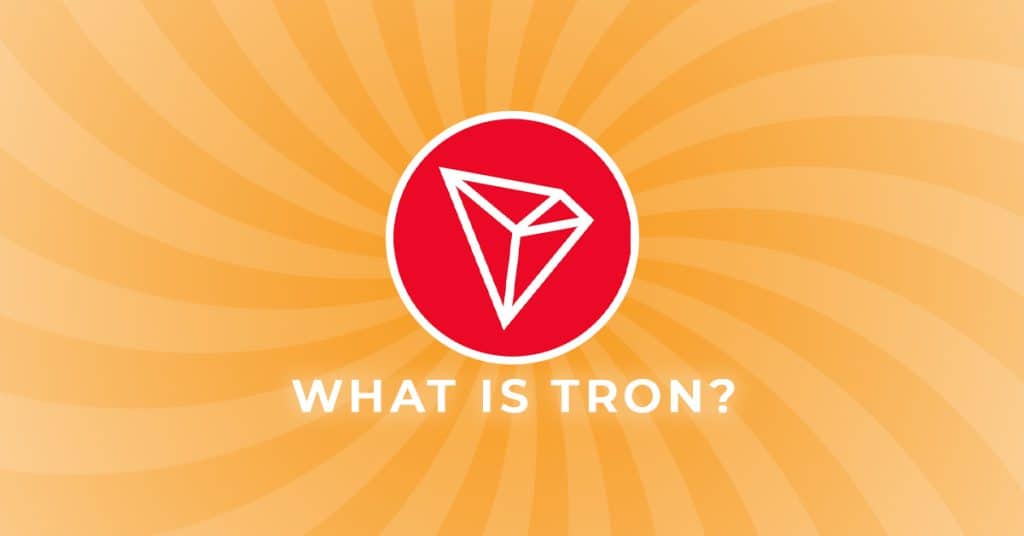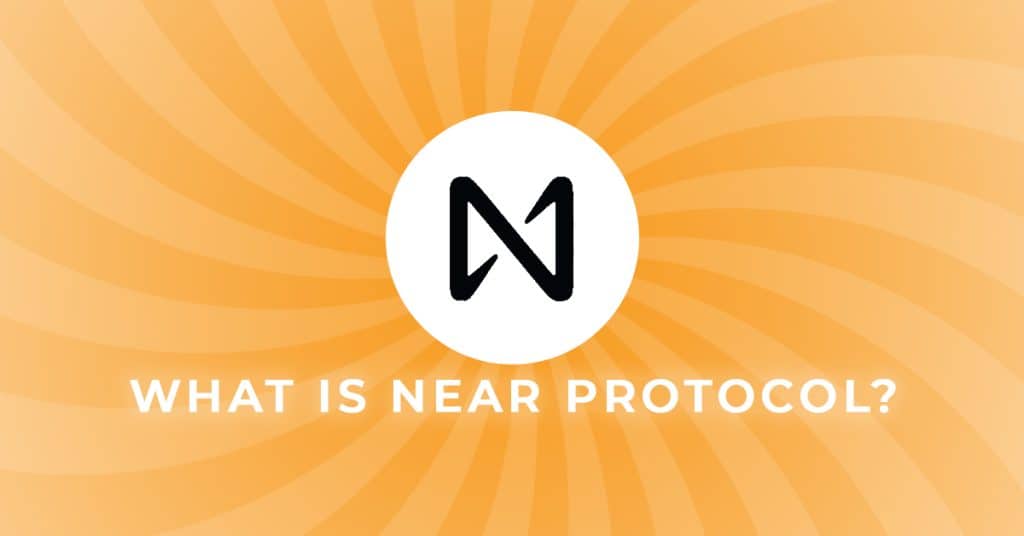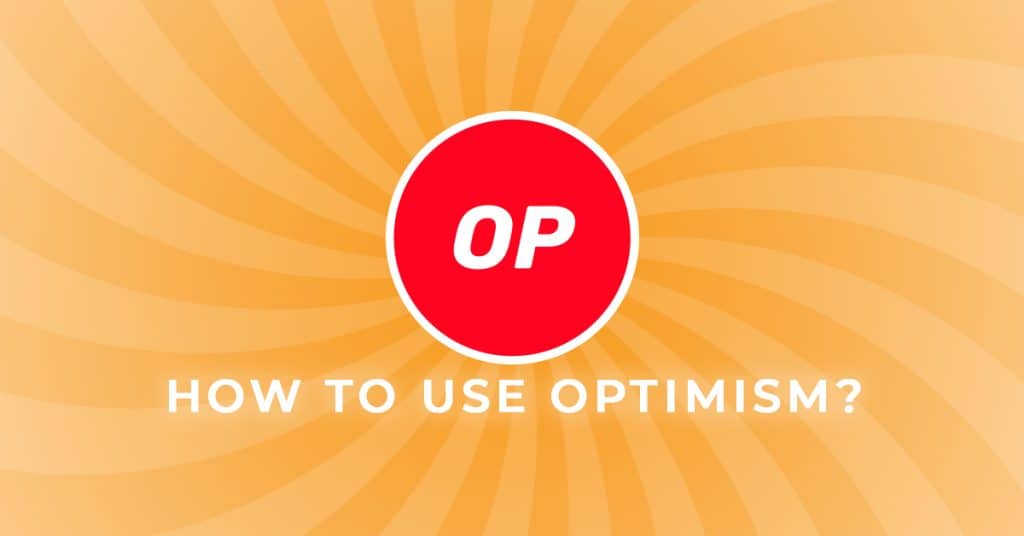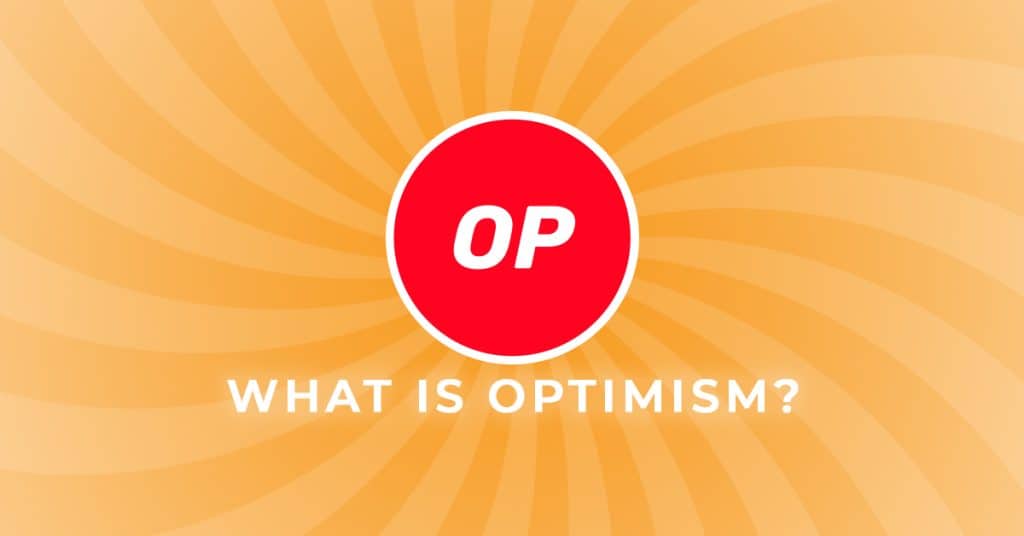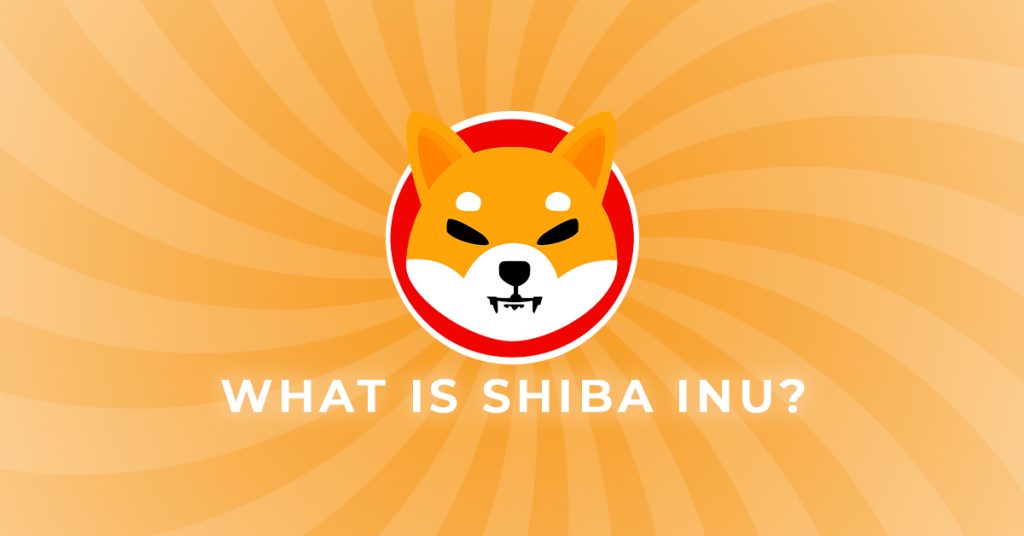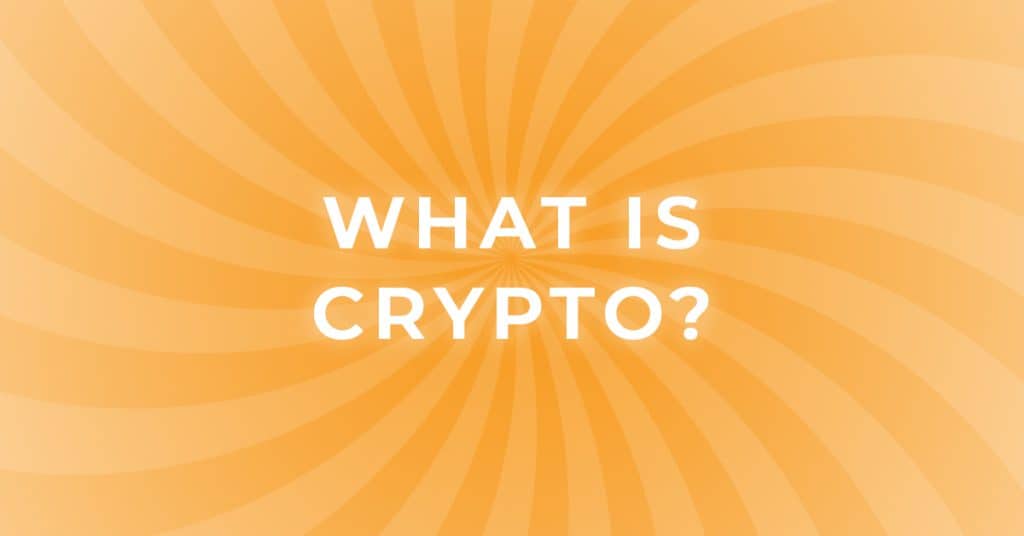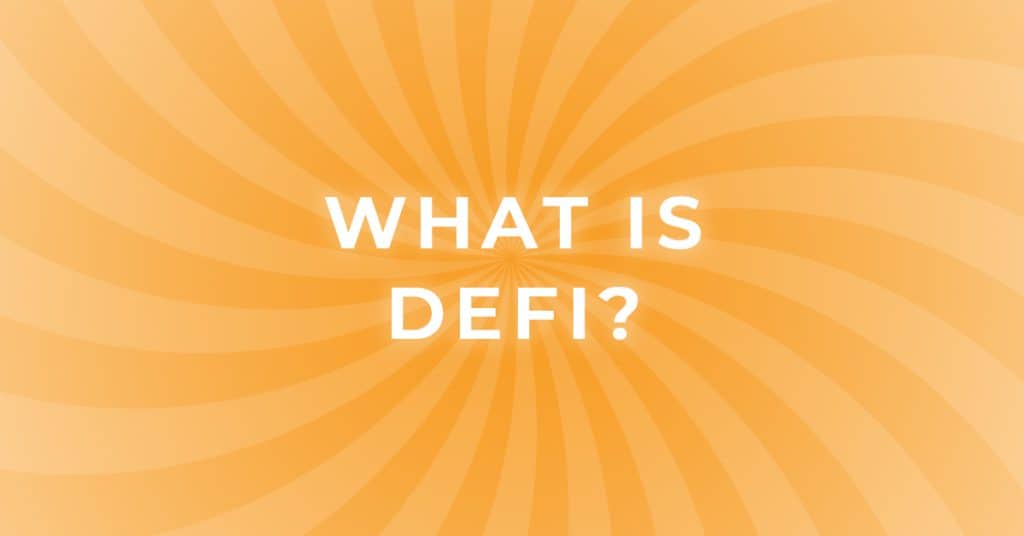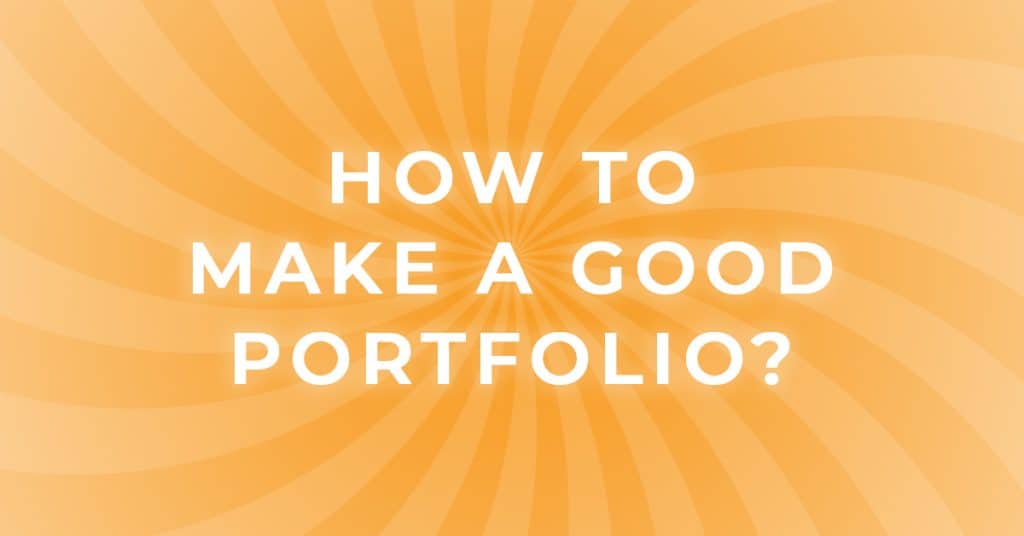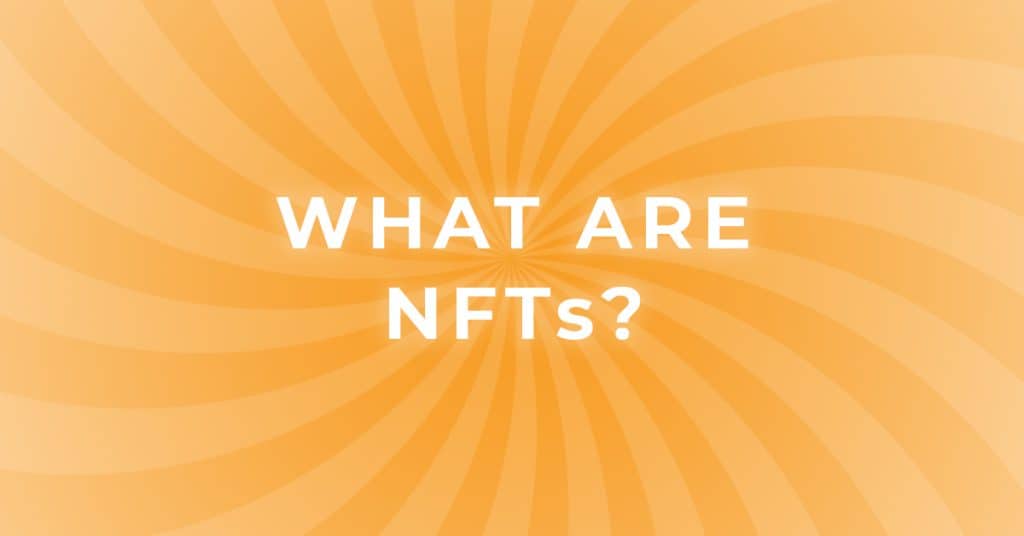How to use Kraken Pro for Beginners
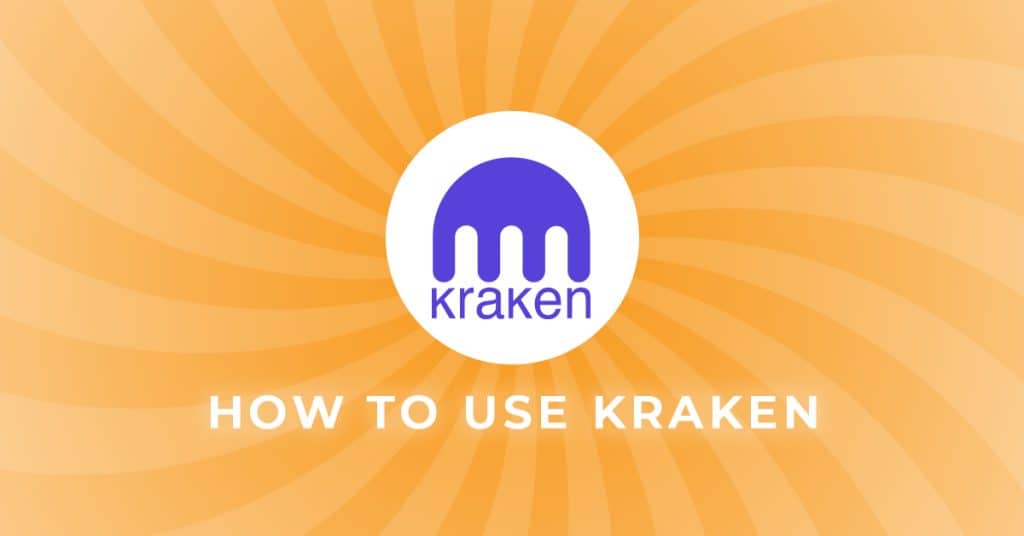
In this guide on “How to use Kraken Pro” we’ll cover the following:
- How to Create an Account
- How to Verify an Account
- How to Set Up 2-Factor Authentication
- How to Deposit Funds
- How to Withdraw Funds
- Kraken Pro Support & Tour
How to use Kraken Pro: An Introduction
In this guide, we’ll be going over some of the basic requirements needed when using Kraken Pro. Kraken is considered one of the easiest exchanges to use and familiarize yourself with for buying and selling cryptocurrencies. Kraken Pro takes this further by creating an even easier way to interact with Kraken. One of these ways is by removing additional steps found on the standard exchange to create a better user experience. Simpler interfaces to buy & sell cryptocurrency means the learning curve becomes easier for newcomers to overcome, letting us create usable Crypto Beginner Guides to help you navigate the world of Bitcoin. For a complete guide to buying and selling Bitcoin on Kraken, Check out The Ultimate Bitcoin Course for an easy-to-follow video tutorial.
How to Create an Account on Kraken
The first thing you’ll need to do is Create Your Kraken Account.
- Step 1: Provide a valid email address
- Step 2: Provide a Username. “Do not share your Username with any 3rd party.” It’s vital to troubleshoot your account should you encounter issues when using Kraken. Keep this private and for your eyes only.
- Step 3: You’ll want to provide a good Password. As you can see, I’m using the password locker Lastpass. This helps you generate the most robust password to secure your Kraken account. It’s highly recommended that you use a password locker for all your password needs.
- Step 4: Enter the country where you currently live.
- Step 5: Enter the state or province of your residence to continue.
- Step 6: Agree to Krakens terms of service by checking the box and clicking “Create Account.”
If your country or state has restrictions when using Kraken Exchange, you will see the above message appear. While Kraken is available in almost every country, restrictions exist for some regions. Click on “Learn more” to learn the specifics of what is allowed in your country to understand the limitations you might have when using Kraken.
Next, you’ll receive an email congratulating you on creating your Kraken account. Click on “Activate Account” to finish setting up your account.
How to Verify an Account
After you’ve activated your account, you’ll be dropped on this landing page with the first way to verify your Kraken account. This verification process requires all users to buy and sell crypto on Kraken. Click on “Get Verified” to continue.
You’ll be required to verify your identity to fund your Kraken account. Enter all requested information, including a valid phone number and the last 4 digits of any requested ID, before clicking “Continue.”
In case you had to stop at any point. You’ll receive an email to verify your account moments after creating it. You can also click on the link sent to your email to complete the verification process.
By verifying your account, you will obtain the “Express” status. This allows you the most basic abilities on Kraken with the most restrictions in place for your account.
Here is a list of the available accounts on Kraken with the requirements and restrictions of each. Please note that the availability of “Starter” accounts is subject to geographical restrictions and grandfathered accounts.
You’ll be given fewer restrictions when using Kraken by providing more information.
If you encounter any issues during the verification process, you’ll receive an email within a few minutes from Kraken support requesting any missing items necessary to upgrade your account.
Once you’ve completed your verification, you’ll receive an email to confirm that your account has been upgraded.
How to Set up 2-Factor Authentication
Next you’ll want to secure your account by setting up 2 Factor Authentication. Head over to the Kraken Pro Setting Menu and click on “Security” to access the 2 Factor Authentication options for Kraken. Choose “Activate 2FA” to continue.
The easiest way for beginners to secure an account with 2FA is by downloading the “Google Authenticator” app on your mobile device. Once you’ve done that you’ll want to choose the “Authenticator app” option from the following menu.
Click “View Setup Key” and enter this information into your Google Authenticator App. Or simply scan the barcode given to you by Kraken in the Google Authenticator App. Once you’ve done this, copy the code you received from the Google Authenticator App and enter it into the box provided before clicking continue.
With 2 Factor Authentication activated, you’ll notice that the security level of your account has now increased, and your account is more secure. You can also increase your account’s security by turning on 2FA requirements for funding and trading on your account.
How to Deposit Funds
Once you’ve completed the verification process on Kraken, you can begin funding your Kraken Pro Account. All you need to do is click on the “Wallet” icon and choose “Deposit” from the menu to begin.
Search for the currency or crypto you would like to deposit into your account from the “Search Assets” menu.
To fund your account with fiat your two options are directly or manually.
By choosing to fund your account directly, you’ll be given the option to connect your bank account directly to Kraken. These options will vary depending on what part of the world you live in.
If you choose to fund your account manually, banking information will be given to you that you can use to deposit funds from your bank account. This will require you to manually initiate the transfer of funds by entering the information provided by Kraken on your bank’s website.
To receive Bitcoin or other cryptocurrencies in your account. Simply type the cryptocurrency you would like to deposit into your account into the “Search Assets” menu. The first time you receive a new cryptocurrency in your account. Kraken will generate a new address for you. Allow the process to finish, and you’ll receive a notification in the bottom right corner.
Once you have an address, you’re ready to receive crypto in your account. You can choose from several different options here as well. You can copy the address and paste it into the application from which you wish to send crypto, or you can scan the barcode provided. Other options include viewing the full address, generating a new address, or viewing and managing all deposit addresses you’ve used.
You don’t have to worry about waiting around and reloading the page to receive your deposit. Once Kraken has received the funds, you’ll get an email to notify you that transfer has been completed.
How to Withdraw Funds
To withdraw funds from your Kraken Pro Account, you will follow the same first step used when you deposited funds. Click on the ‘Wallet” icon and choose “Withdraw”.
Use the “Search Assets” menu again to find the asset you would like to withdraw.
Once you find the asset you want to withdraw, type in the amount you wish to remove from Kraken.
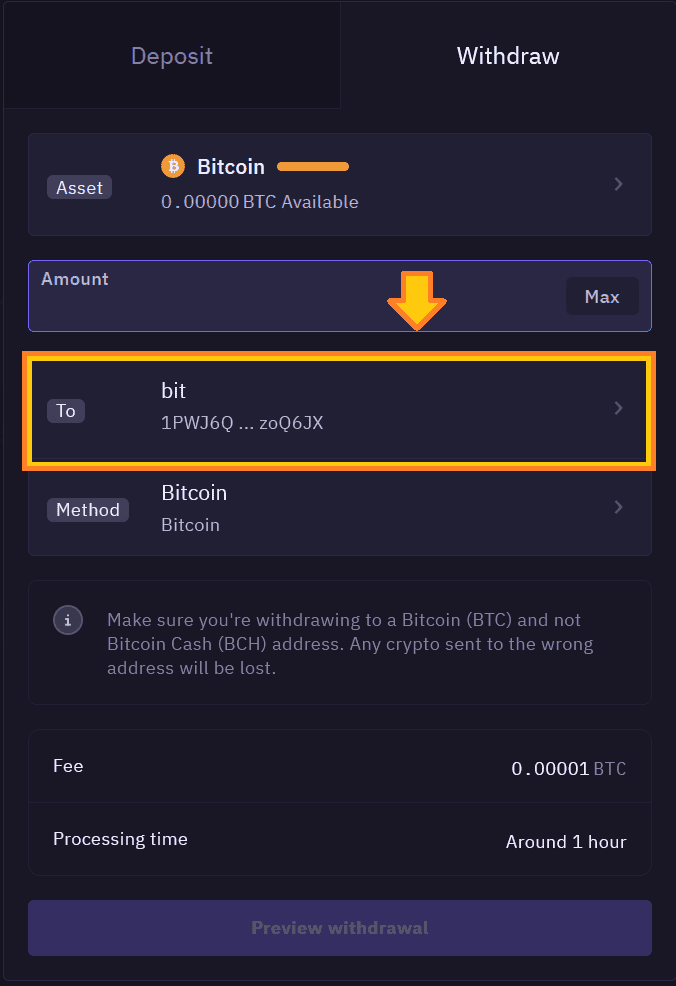
Next, you’ll need to choose the address where you would like to send your funds.
Choose “Add new withdrawal address” and paste the address you would like your funds sent in the “Wallet Address*” section. Then click “Add new withdrawal address” to continue.
You will receive a prompt that will direct you to check your email to verify the withdrawal address.
Check your email and click “Confirm Address.” You will then receive a confirmation webpage that your address has been approved.
Head back to Kraken Pro and click the “Wallet” Icon to continue the withdrawal process.
Now that you’ve added the address you would like to withdraw to. Some networks, like Bitcoin, have additional options enabled when using Kraken Pro.
Please note that using 2nd layer solutions like The Lightning Network requires you to upgrade your account to at least an Intermediate level. Remember that your Bitcoin Lightning Address and Bitcoin Address are two different things.
Once you’ve selected the address and network to which you would like to send your cryptocurrency, click “Preview withdrawal” to continue.
When you are certain that you’ve entered the correct amount of cryptocurrency, confirm the address is correct and choose “Confirm withdrawal.”
Congratulations! Your withdrawal has been submitted, and you’ll receive an email when it’s completed.
Kraken Pro Support
Kraken Pro offers useful Customer Support tools to help newcomers use their exchange. If you have a question or concern about your account or find yourself stuck. Click on the “?” Icon and choose to chat with Kraken Support.
You can also take a guided video tour of Kraken Pro from this menu.
You can stop and start the video instruction if you need to walk away. Or choose the portion of the guide you would like to watch from the sidebar. This video is intended to give you a guided exchange tour and is not financial advice.