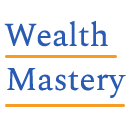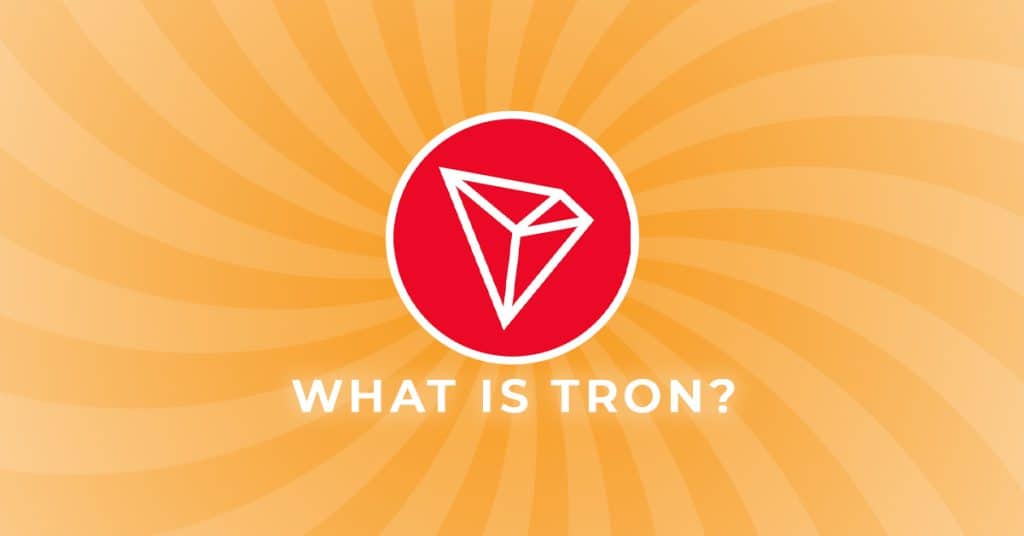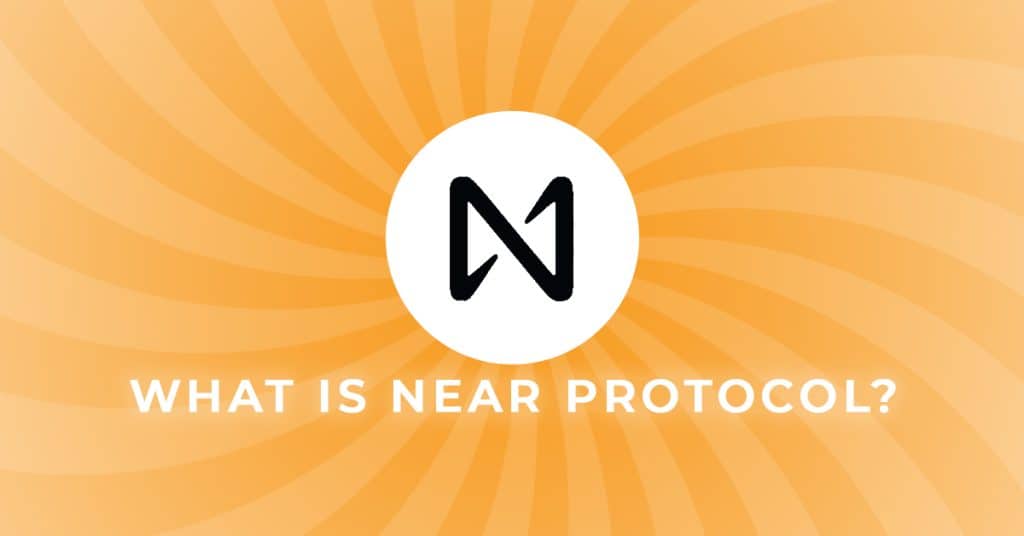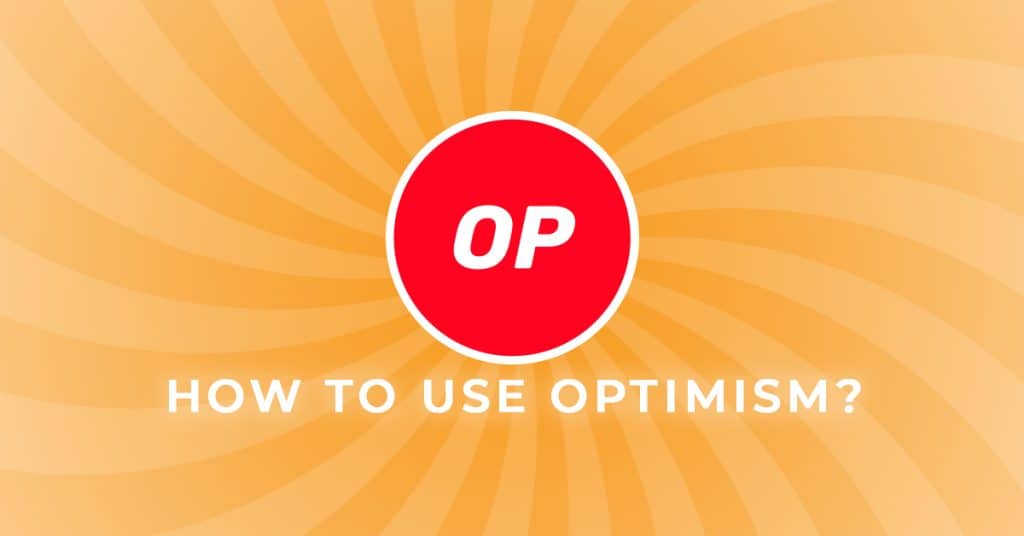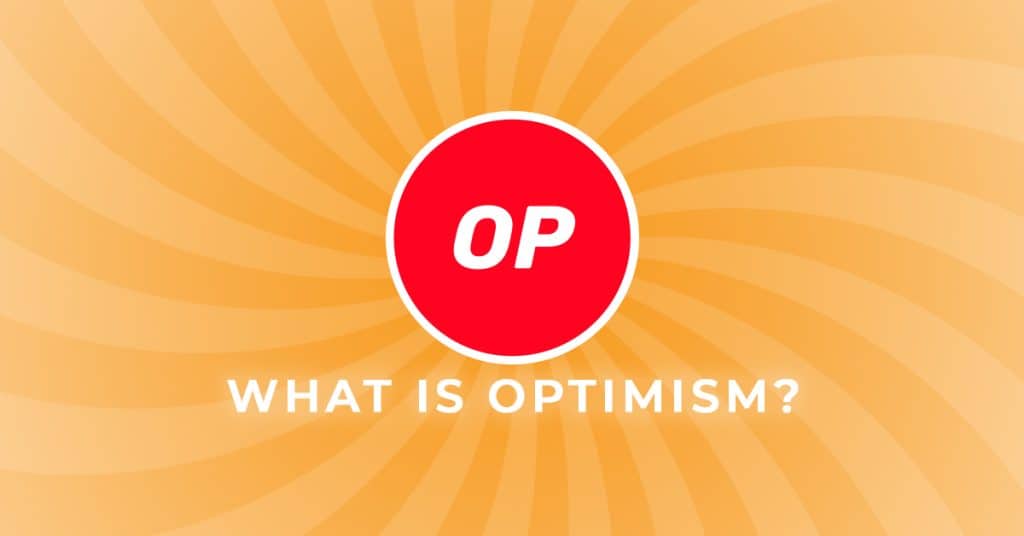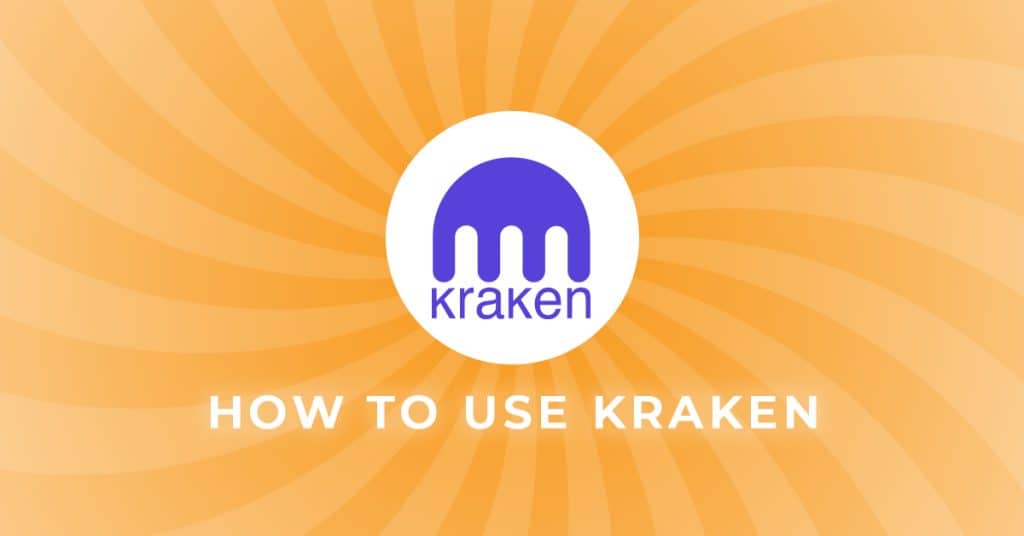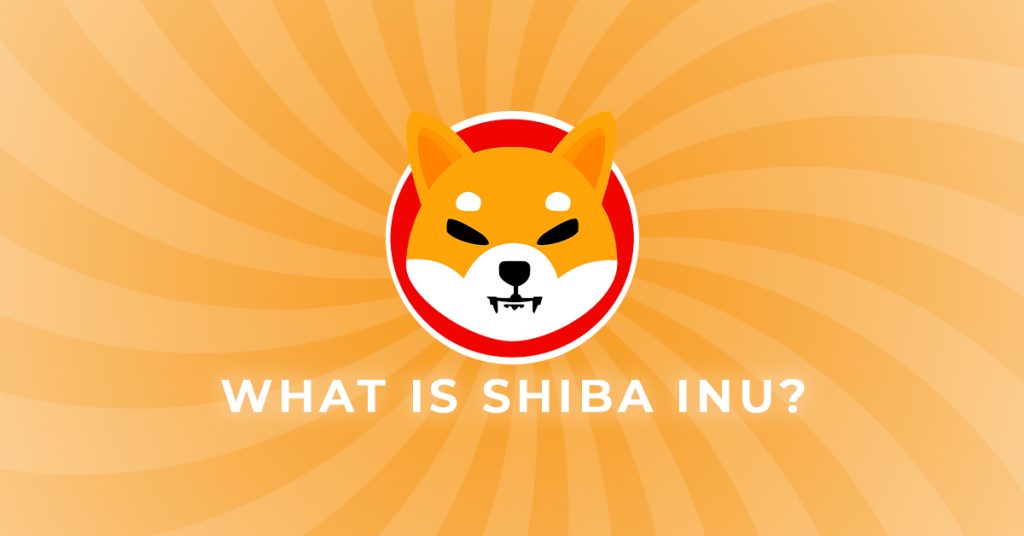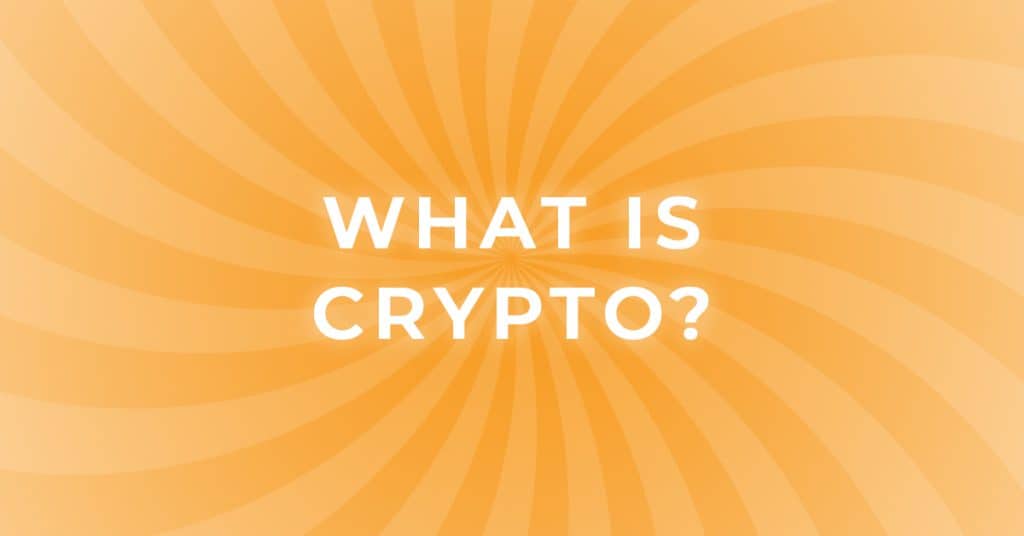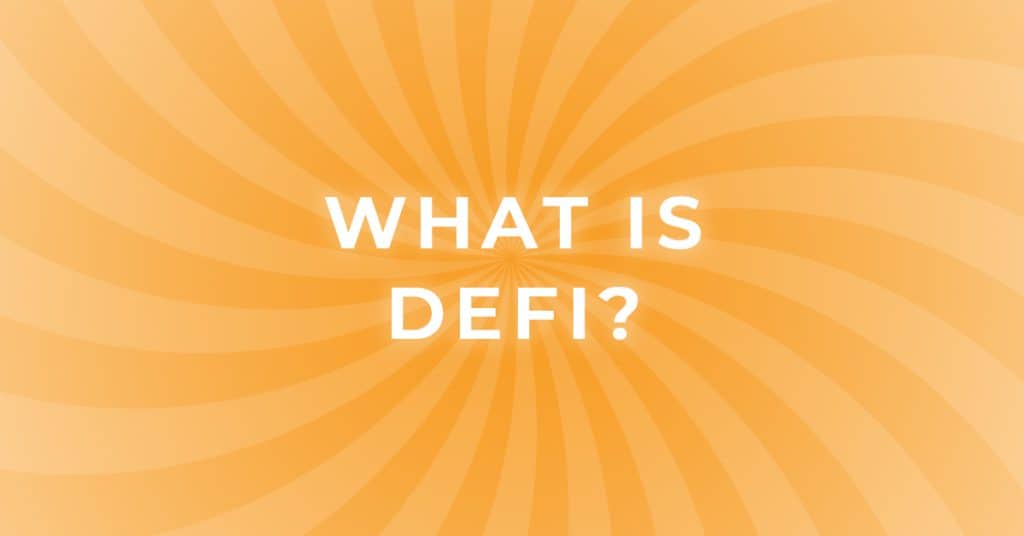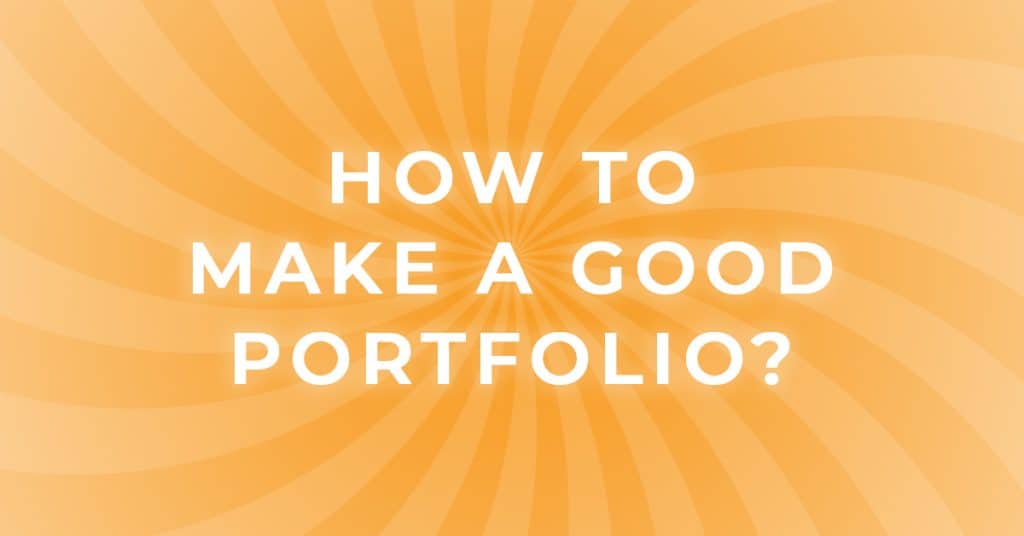What is CoinMarketCap? | How To Use CoinMarketCap

What is CoinMarketCap?
CoinMarketCap is a free one stop-shop to help you navigate the crypto market. It’s a useful tool that’s jam-packed full of cool features and uses real-time data to help you on your journey as a crypto investor.
Don’t be fooled upon first glance, it may just look like a website to bookmark for quick and easy access to the latest crypto prices – but it’s way more than a price-tracking website.
The site allows you to search the market by category, explore the trending coins, discover new crypto assets, as well as some hidden features located behind a free sign-up page.
No matter whether you’re a beginner that’s new to the crypto space, or a confident crypto investor, CoinMarketCap is for everyone.
How to use CoinMarketCap
As you all know, the crypto market changes quickly, so it’s important to make sure you’re getting the most out of this free resource. Here’s a whistle-stop tour of the platform.
Global Market Metrics
Once you first head over to CoinMarketCap, you will see a line of data along the top of the homepage. This is the global crypto market stats.
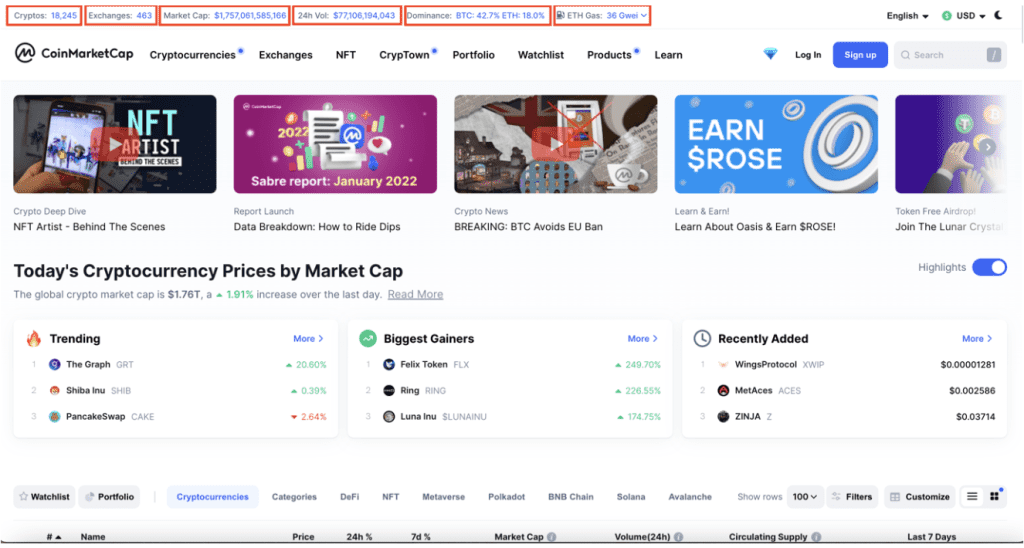
- Cryptos: total number of cryptocurrencies listed on CoinMarketCap – it’s a lot!
- Exchanges: the total number of crypto exchanges.
- Market Cap: the global market capitalisation of the entire crypto industry.
- 24h Vol: total 24-hour volume across all exchanges listed.
- Dominance: Bitcoin and Ethereum dominance calculated as market cap / total market cap.
- ETH Gas: Price of gas fees in ETH denomination, Gwei.
Real-time Coin Metrics
From the homepage you’ll be able to see the list of cryptos by market cap, starting with the largest. If you click into any crypto in the list, you will be taken to the dashboard for that individual coin or token. Here you will find all the data and information about that crypto.
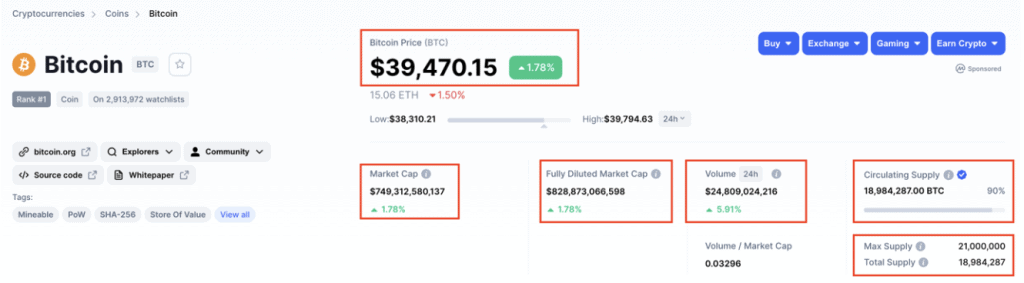
- Price: the current price, shown in US dollars.
- Market Cap: the price multiplied by the circulating supply.
- Fully Diluted Market Cap: the market cap if the max supply was in circulation.
- Volume: how much was traded in the last 24 hours.
- Circulating Supply: number of coins circulating in the market.
- Max Supply: the number of coins that will ever exist.
- Total Supply: the number of coins created minus any burned or destroyed
Useful Coin Links
On the left-hand side of the dashboard, you’ll find useful links about the coin or token you’re looking at. Bitcoin is featured in the example below.
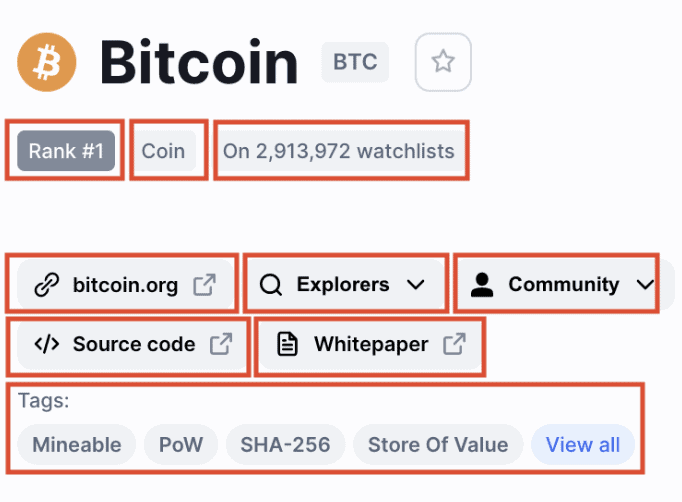
- Ranking: position by market cap.
- Classification: whether it’s a coin or token.
- Watchlists: the number of CoinMarketCap users with the coin or token on their watchlist.
- Website: the official website for the project.
- Explorers: list of the blockchain explorers to view transaction history.
- Community: links to online forums or social media sites.
- Source code: access the computer code .
- Whitepaper: the technical documentation for the project.
- Tags: labels given to the project by CoinMarketCap
Chart Data
Staying on the individual dashboard for a coin or token, the chart data is a great way to visualize the price over time. CoinMarketCap has reliable integrations with price-tracking tools such as exchanges and TradingView to bring real-time and historical prices across different timeframes and views.
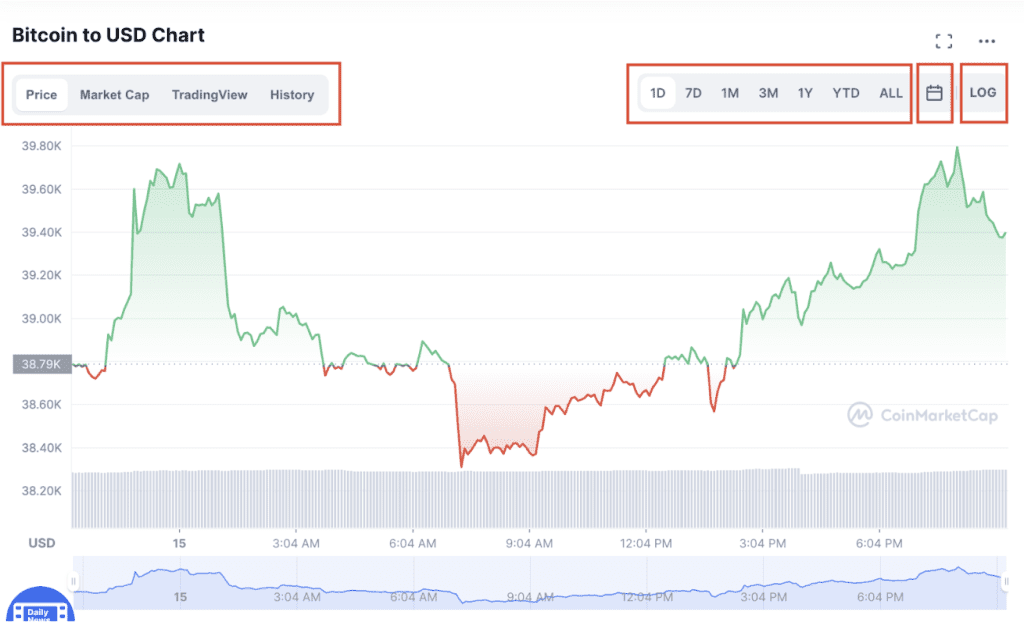
- Metric: Change view / metric of the chart.
- Timeframe: Select between 1 day, 7 days, 3 months, 1 year, year-to-date, all data.
- Calendar: Use the calendar to select custom dates.
- Log: View linear or log graphs
Where to Buy
Lastly, whilst looking at an individual coin or token’s dashboard, if you scroll down to the bottom of the page, you will find the ‘Markets’ section. This will show you all the exchanges you’re able to buy that particular coin or token from.
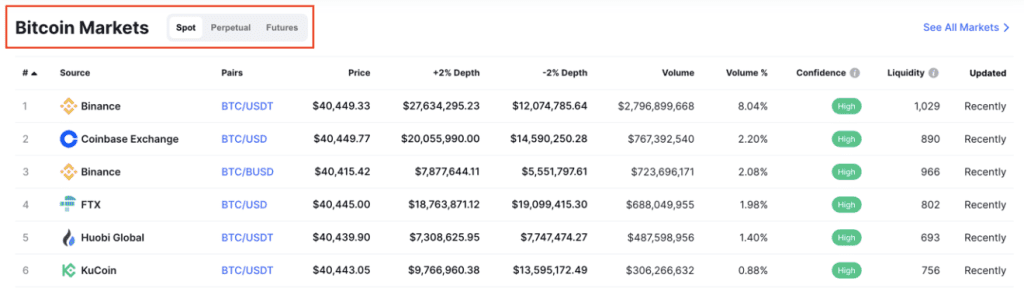
- Source: these are the exchanges that you can buy the cryptocurrency from.
- Pairs: these are the trading pairs available to buy for that particular coin or token.
- Price: the price it’s currently trading at.
- Volume: before choosing an exchange, make sure there is sufficient volume
Exchanges
To find a list of all the crypto exchanges that CoinMarketCap lists, head over to ‘Exchanges’ and select from the dropdown menu: ‘Spot’, ‘Derivatives’ or ‘DEX’.
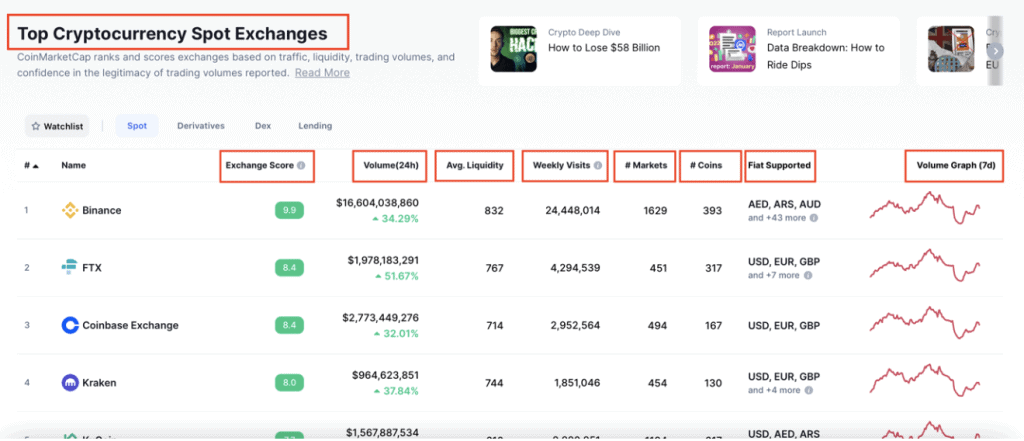
- Exchange score: CoinMarketCaps allocates a score to each exchange based on several metrics.
- Volume (24h): the amount traded across the exchange over the past 24 hours.
- Avg. Liquidity: CoinMarketCap ranks exchanges from 0-1000, with 1,000 being most liquid.
- Weekly Visits: number of weekly visits to the website and excludes mobile app visits.
- # Markets: the number of trading pairs listed on the exchange.
- # Coins: number of coins or tokens listed on the exchange.
- Fiat Supported: the global currencies supported by the exchange.
- Volume Graph (7d): visual representation of volume over the past 7 days
You can filter the list of exchanges by volume in the past 24 hours, by clicking ‘Volume (24h). You can see now that whilst Binance remains top of the list, the rest of the rankings change. This is an indicator of how many active investors are on each exchange at any given time.
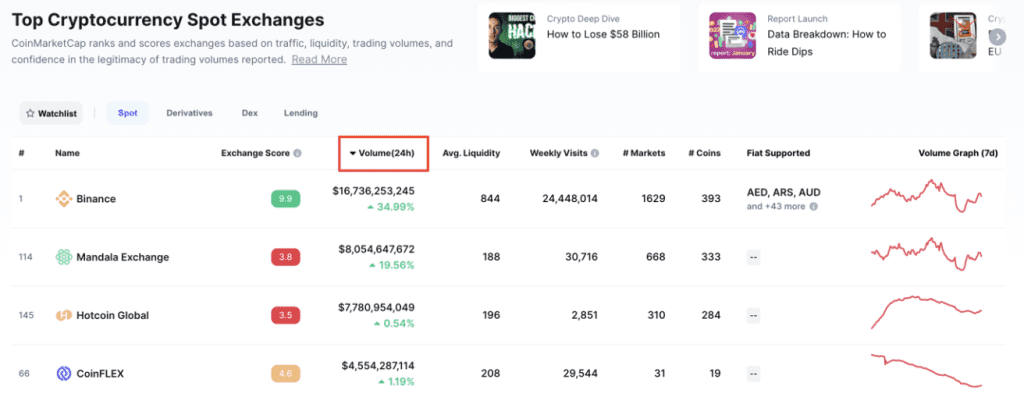
By clicking on an exchange, you will be taken to its individual dashboard.
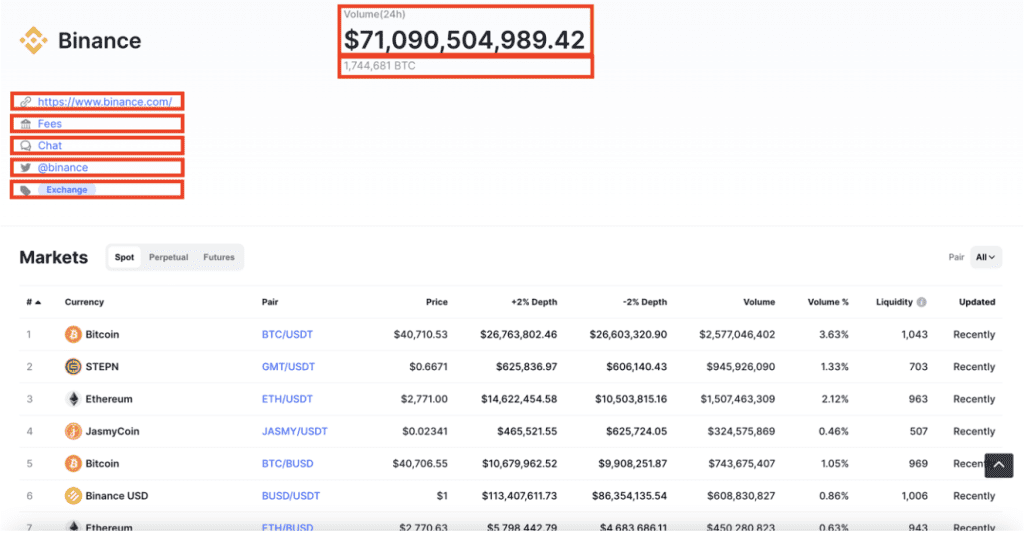
You will find a list of all the trading pairs on that exchange, as well as 24-hour volume and useful web links.
Search by Category
To explore the crypto market further, head to ‘Cryptocurrencies’ in the top menu and select ‘Categories’ from the dropdown menu.
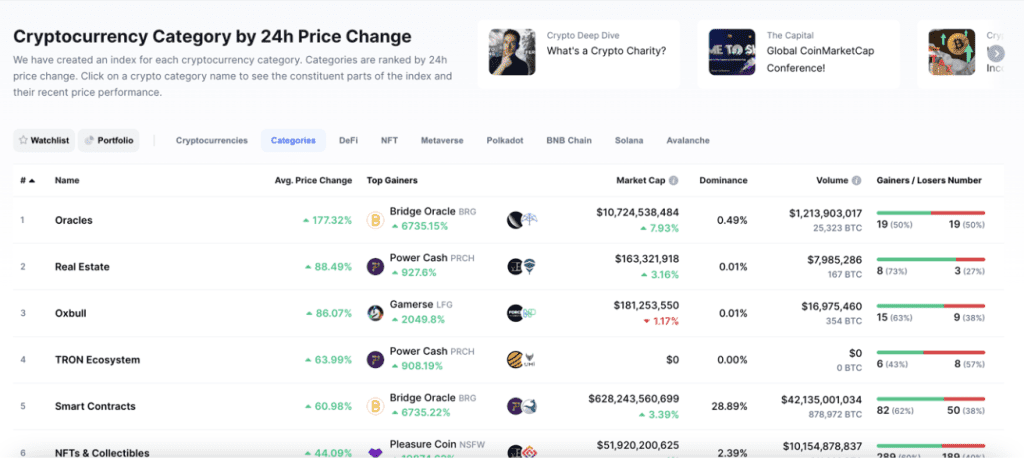
You can scroll through the list and click on any category, to explore all the cryptocurrencies within that particular niche.
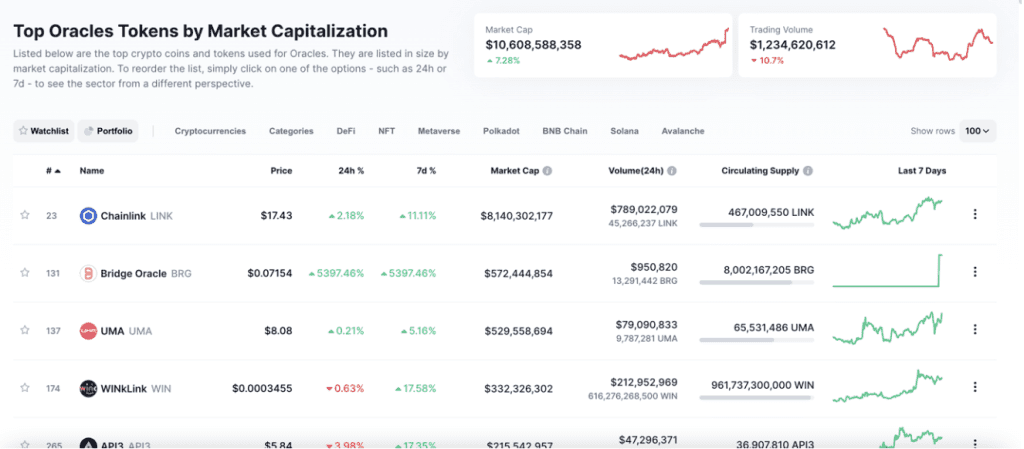
Gainers and Losers
CoinMarketCap allows you to see the gainers and losers over the past 24 hours. Navigate to ‘Cryptocurrencies’ in the top menu and select ‘Gainers and Losers’ from the dropdown menu.
The cryptocurrencies with the biggest gains are displayed on the left-hand side and the biggest losers are displayed on the right-hand side of the page.
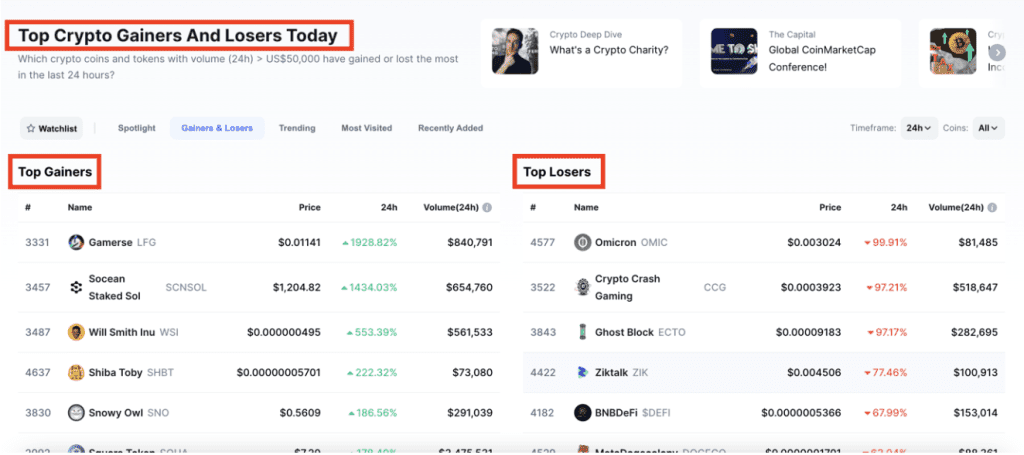
You can see from this list, the coins with the biggest gains and losses are the smaller altcoins, so do your own research before investing and don’t FOMO in.
Recently Added
CoinMarketCap allows you to see the newly created cryptocurrencies. Navigate to ‘Cryptocurrencies’ in the top menu and select ‘recently Added’ from the dropdown menu.
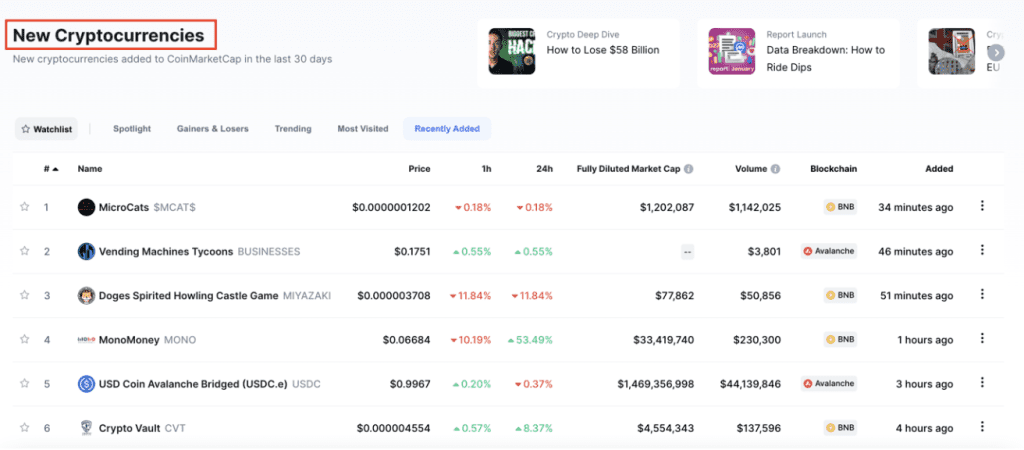
Trending Coins
CoinMarketCap allows you to explore the trending coins over the past 24 hours, 7 days, and 30 days. Click ‘Cryptocurrencies’ from the top menu and select ‘Spotlight’ from the dropdown menu.
You’ll first see a preview of the Trending coins, Biggest gainers, Biggest losers, Most Visited, and Recently Added. Click ‘See More’ if you want to expand the lists.
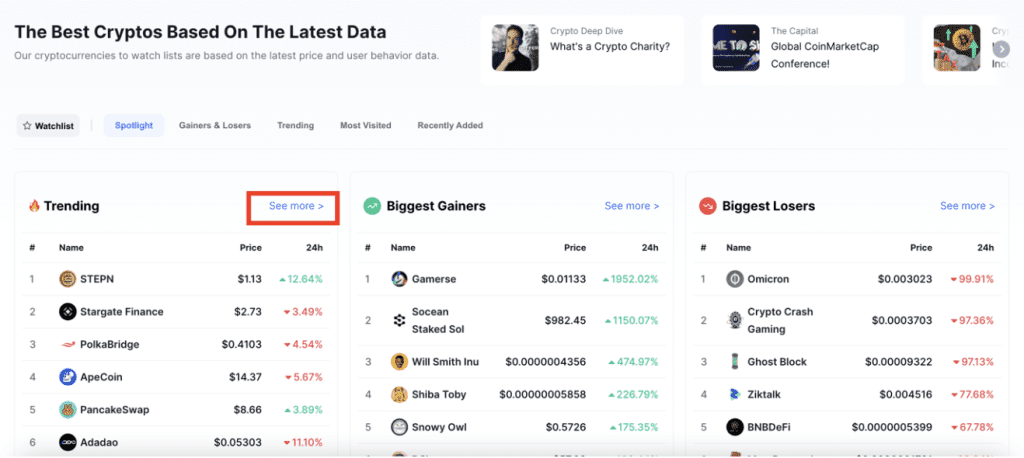
To toggle the timeframe, click on the dropdown menu next to ‘Timeframe’ and select from 24h, 7d, or 30d.
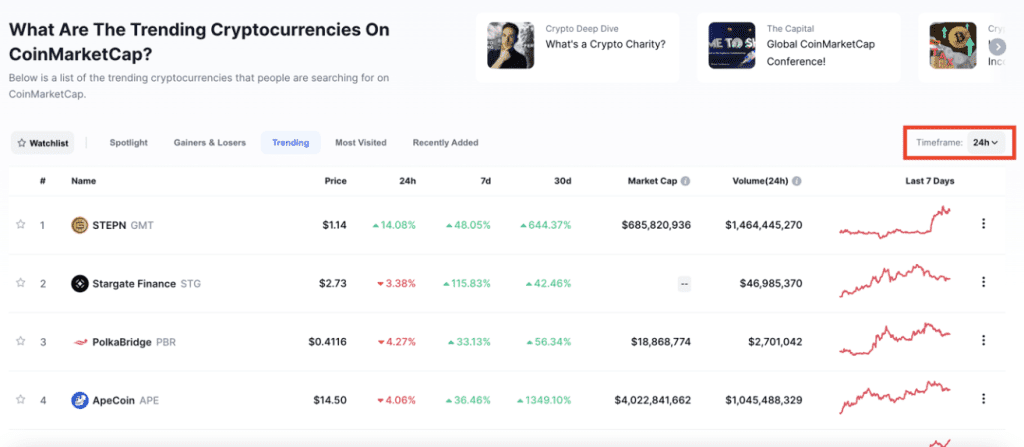
Watchlist
Here you can create a watchlist of all the crypto coins and tokens you’re considering buying.
If you haven’t already signed up to a free CoinMarketCap account, when you click on ‘Watchlist’ from the top menu, a pop-up box will appear prompting you to log in.
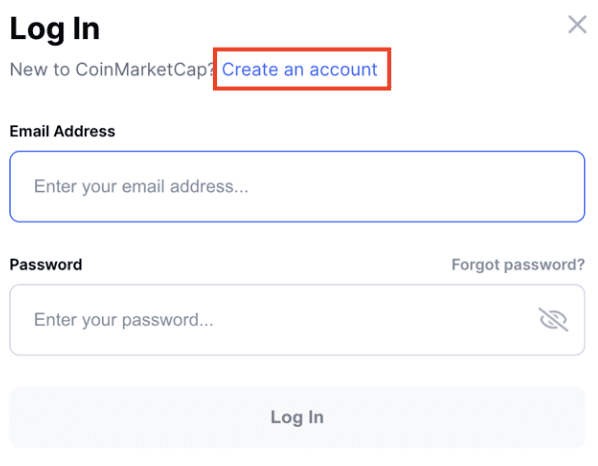
Click ‘Create an account.’ Complete the steps and click the ‘Create an account’ button.
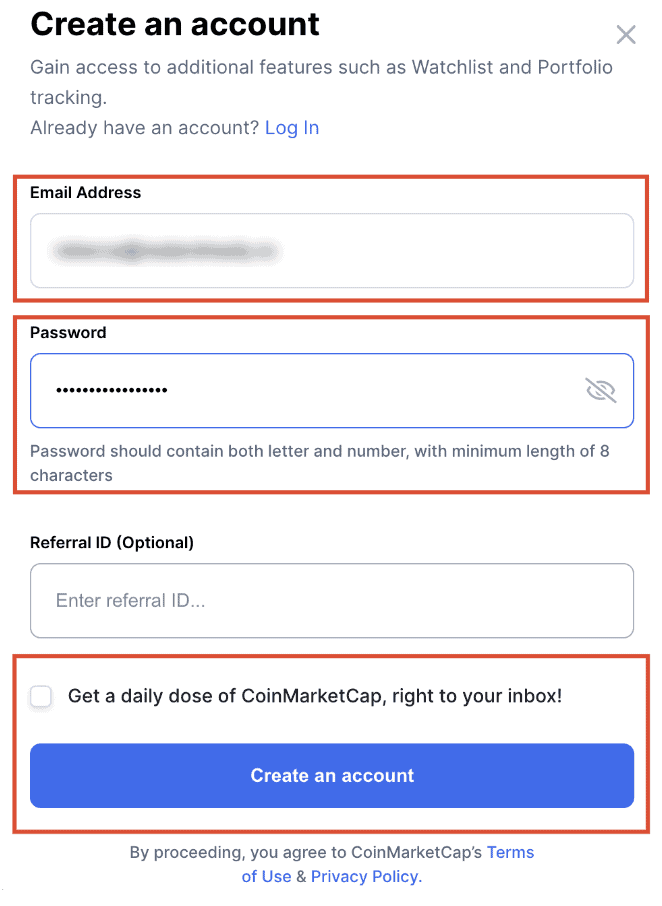
Once you’re registered and logged in, you will be able to create your crypto watchlists. You can rename your watchlist using the edit button next to the default name ‘My First Watchlist.’ Build your watchlist by clicking ‘Add Coins.’
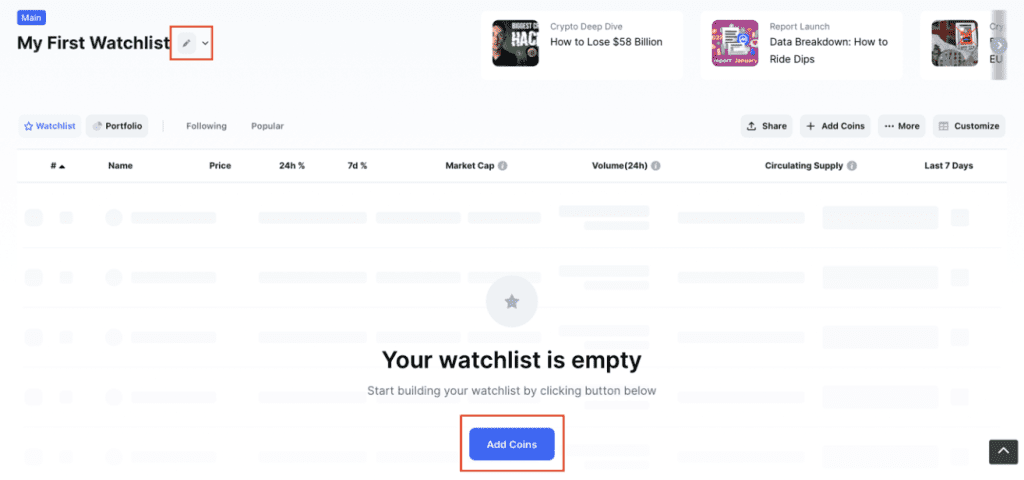
Select the coins you want to watch from the list and click ‘Select Coins’
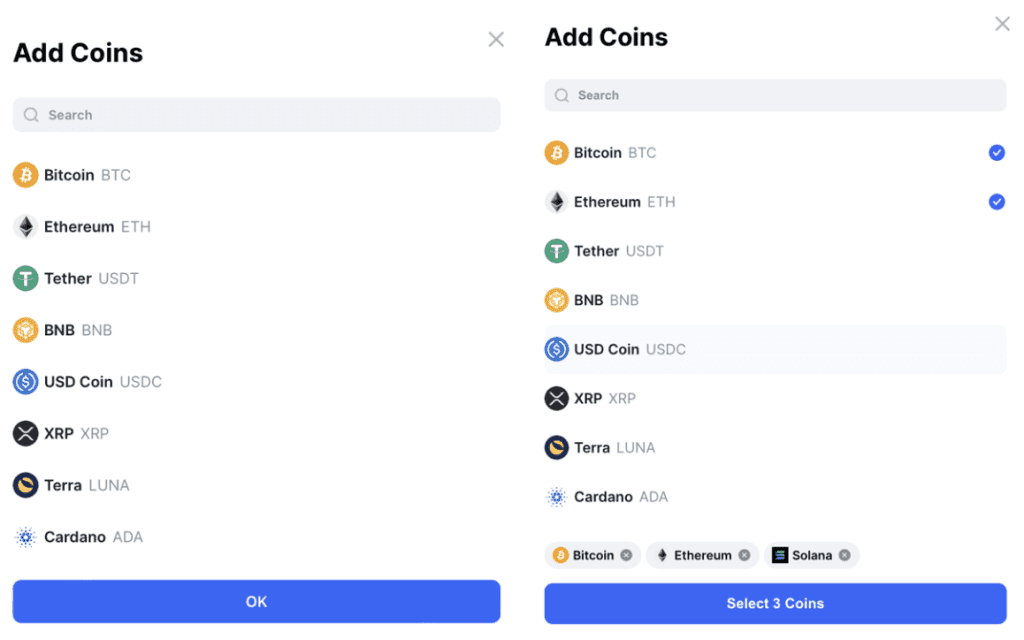
Now you will be redirected back to your watchlist, and you’ll be able to see the coins you just added.
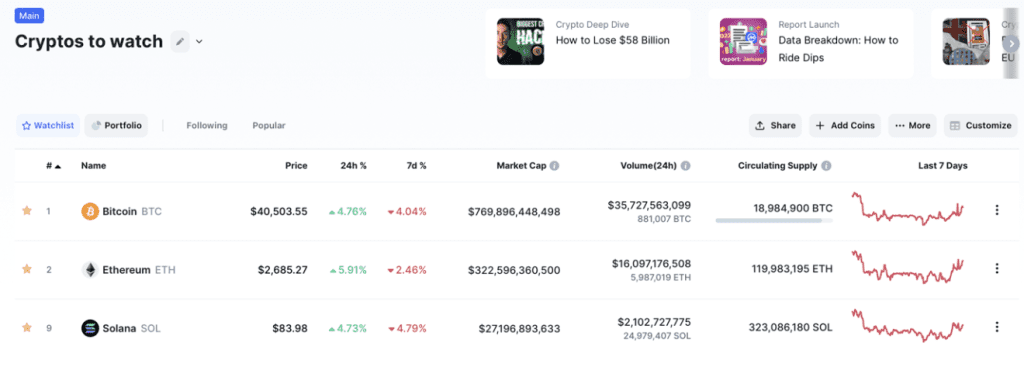
It’s that easy! To remove a coin from your watchlist, just click on the star on the left-hand side, next to that particular coin.
Create Your Own Portfolio
CoinMarketCap allows you to manually add a record of the crypto assets you hold, as a way to centralize your portfolio and help you manage it.
If you are dollar-cost averaging on a regular basis into multiple coins or tokens, this will prove difficult and time consuming. So this will work best if you have a small portfolio that you plan on leaving for the long-term.
To create your CoinMarketCap portfolio, click ‘Portfolio’ from the top menu. Then click the ‘Add New’ button.
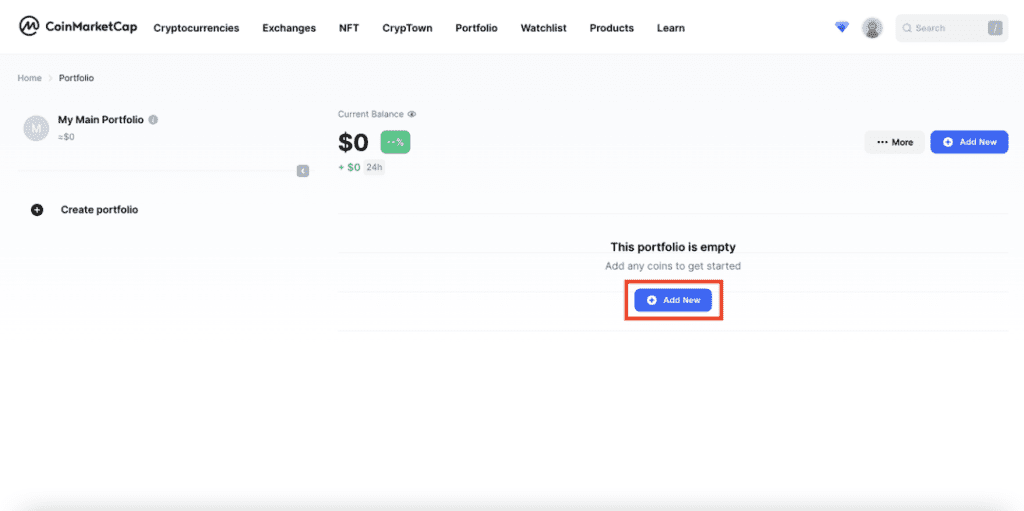
Select the coins from the list that you own and would like to track and complete the transaction details. Then click ‘Add Transaction’.
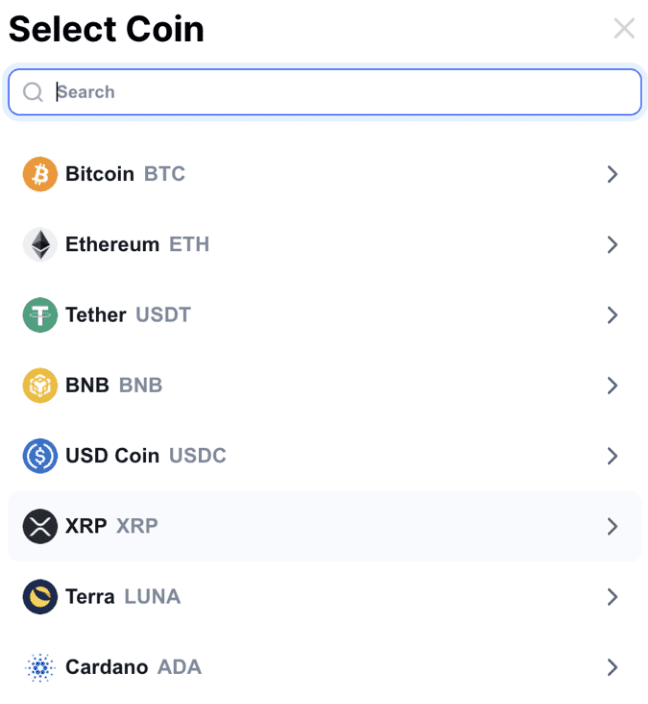

You will then be redirected back to your portfolio, where you can track the performance of your crypto.
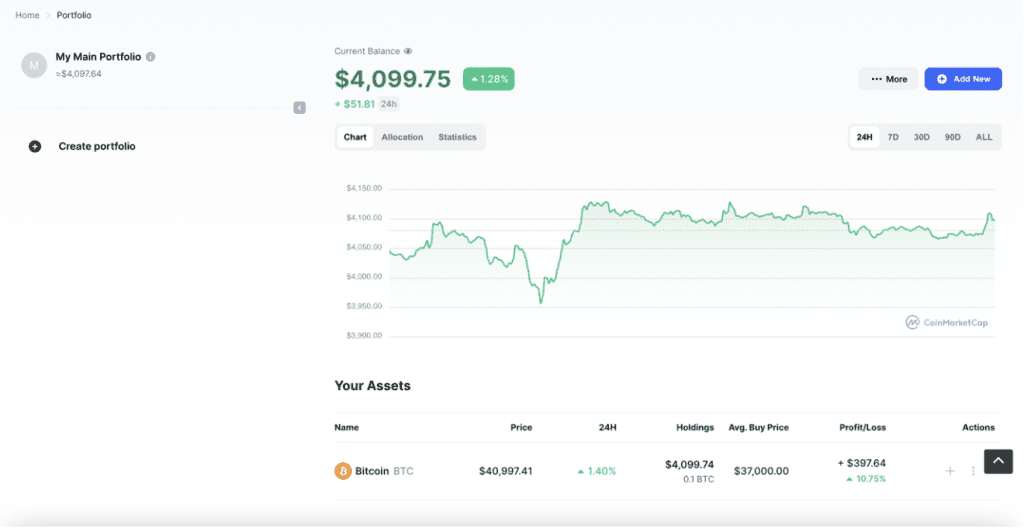
Resources to Learn
Navigate to ‘Learn’ and you’ll find a variety of learning materials and knowledge to help you understand the crypto market a little better.
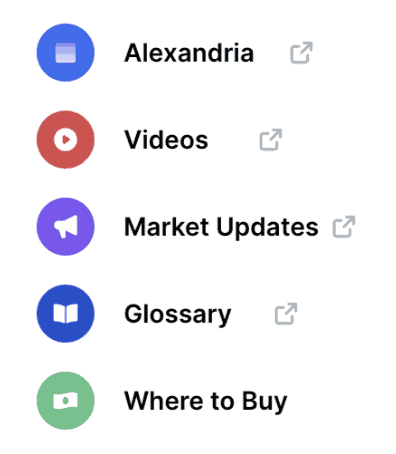
- Alexandria: the CoinMarketCap blog with helpful ‘how to’ guides and technical articles.
- Videos: directs you to the CoinMarketCap YouTube channel for crypto videos.
- Market Updates: the CoinMarketCap team break down the market news.
- Glossary: a list of all the crypto terms and definitions you’ll ever need to know.
- Where to Buy: a guide to help you get started investing in crypto
There you have it!
Now it’s time to dive in and get started.